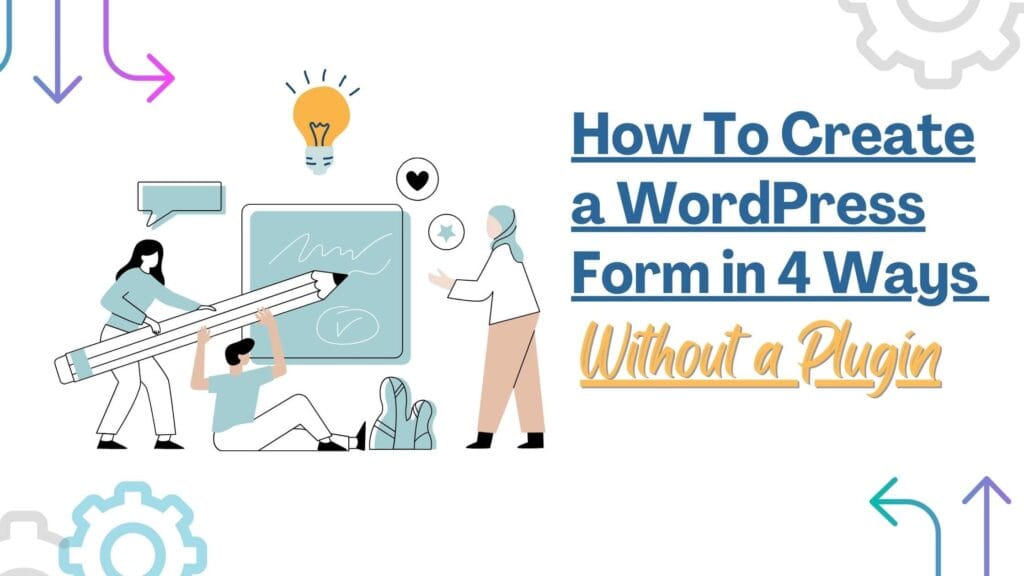WordPress is the most popular content management system for creating a website. The WordPress plugin directory has a vast online repository that hosts thousands of plugins developed by the WordPress community. Using plugins extends the functionality of your website, but unfortunately, they may cause more harm than good. Since plugins are prone to hack attempts, let’s look at some ways to create a WordPress form without a plugin.
What Are Plugins?
If you are interested, here is a brief overview of WordPress plugins. A plugin is a piece of software that is user-friendly. Plugins can range from small tools to large extensions of different functionality for a website. They help your website in different ways, thus saving a lot of development time. Many plugins have different sets of functionality, and with the paid version, you get more advanced features.
3 Benefits of Creating a WordPress Form Without a Plugin
Creating a WordPress form without using plugins can be beneficial for your website. However, you may need some coding skills to pull this off. Let’s talk about this in more detail.
Flexibility
You can increase the adaptability of custom forms according to your requirements. It also improves your ability to design and style the form to match your website.
Sure, all of this is possible using CSS. However, I have noticed that to overwrite the plugin CSS, you have to use !importance. Sometimes, you can’t add custom classes or IDs to your form. It is for styling purposes. If this option is not available, you need to be careful when targeting the form so as not to mess with the styling of any other component on your site.
Security risks
Self-coding for WordPress forms reduces your website’s reliance on external custom codes. It helps minimize the potential security risks of hacking and unauthorized access to your website. Custom-coded forms in WordPress allow you to have total control over the security of your website. You can implement advanced security measures to prevent unauthorized access to your website, such as enabling a two-factor authentication code.
Performance
Creating WordPress forms without plugins gives your website better performance, as plugins may slow down your site. Custom-created WordPress forms provide better speed and performance and eliminate the risk of your website slowing down or crashing altogether.
Also, you may have noticed that not all plugins are up-to-date, which can increase the possibility of your website being open to hacking. You must make sure to update your site regularly.
Sometimes, the plugins you are using are incompatible with other plugins. This incompatibility can lead to errors and malfunctions, which can result in your website crashing.
4 Ways to Create a WordPress Form Without a Plugin
Creating a custom form is not for everyone. You have to be an experienced developer. To help you create a form without a plugin, we will go through the process in another way.
So, if custom is off the table, you are probably wondering how to create a form for WordPress without a plugin.
You can use the online tools and platforms available to create a form. These platforms are user-friendly with drag-and-drop functionality. There are different tools and platforms for this purpose, and you can choose the tool function that goes with the requirements of your website.
Here are some form types you can use.
1.) Forms.App
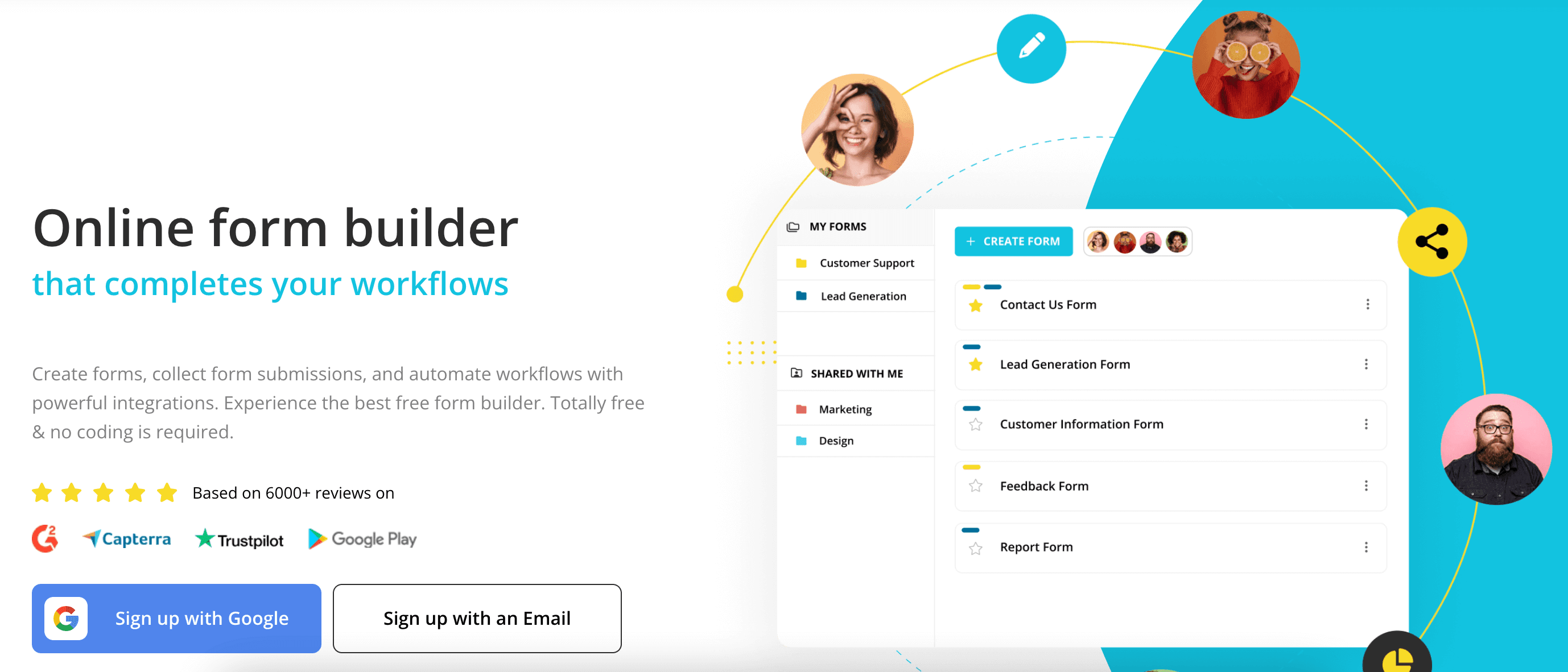
Forms.app is a form builder software tool to build and manage forms for your website.
It is an easy-to-build tool that helps you build stylish forms according to your requirements. It has a variety of free templates you can choose from.
Here are step-by-step directions on how to create a WordPress form on Forms.app without using the plugins.
1.) To create and share a form, you must have an account in Forms.app. You can sign up with your Google account. If you don’t have to link your Google account, the other way is to register on their website. Signing up and creating an account is absolutely free.
2.) Once you sign in, you will be redirected to the form dashboard. Click on the “Create Form” button to get started. You can start from scratch or choose a template; it’s your choice. These templates offer a prepaid form that you can use and edit.
3.) After you have made the selection, you will be redirected to the edit page. On the edit page, you can customize it according to your requirements.
4.) When you have designed the form, you must integrate it into your WordPress site. On the share page, you will find the option to share it on WordPress. Click on the WordPress button and copy the shortcode. Next, log in to your WordPress website administrator and edit the page where you want to add the form. Select the shortcode add-on and paste the code you copied for your form.
2.) Jot forms
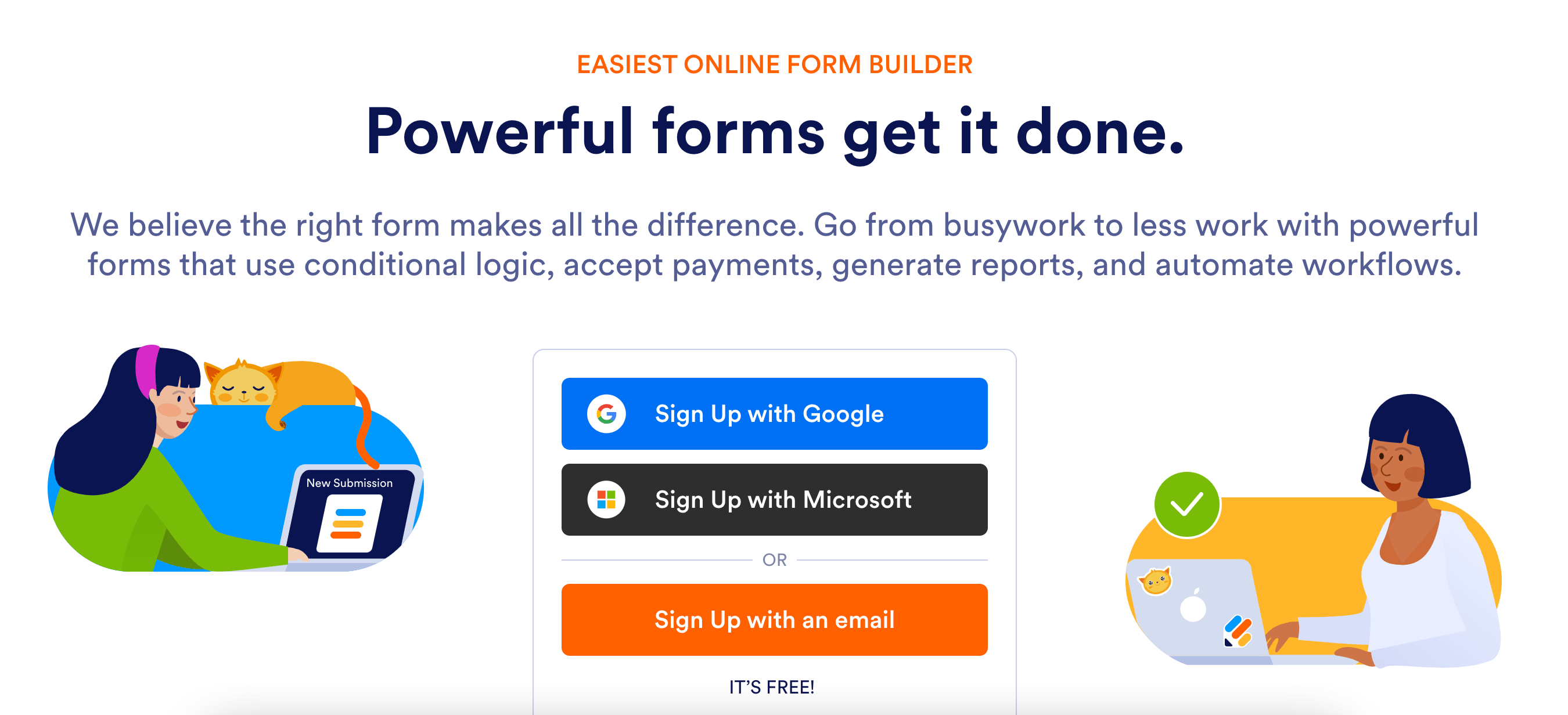
Jot Form is a free online form builder and form creator. It has a wide range of features, including a user-friendly drag-and-drop interface that makes it easy to customize forms.
Jot Form helps you create an online, customized form to collect all the visitor’s information and keep it organized. It is one of the most versatile form builders on the market that stands out from its competitors.
Some of its best features are:
- Users tracking.
- Embedded into web pages.
- Customizable themes.
- Easy payment collection.
Follow these steps to create a form.
1.) The first step is to create an account. You can sign up with your Google account or directly create an account on the website. Enter your email address, set a password, and click Create Account.
2.) Once you are in, the site will direct you to your dashboard, where you can start your work. You can select a Jot Form template or start from a blank page.
3.) When your form is complete, click on the publish tab. There are two ways to share the form on your site.
- You can use the quick share link. Clicking the link will open the form in a new tab. It will not have your website header, logo, and footer.
- You can embed the form on your site. Click on the embed link and choose WordPress. Copy the code and paste it into the page where you want the form to show.
3.) Google Forms
Google Forms is a web application that is free to use. These forms allow users to work online while collaborating with other users in real-time.
You can share the form as a link to embed it as an iFrame.
4.) Form Keep
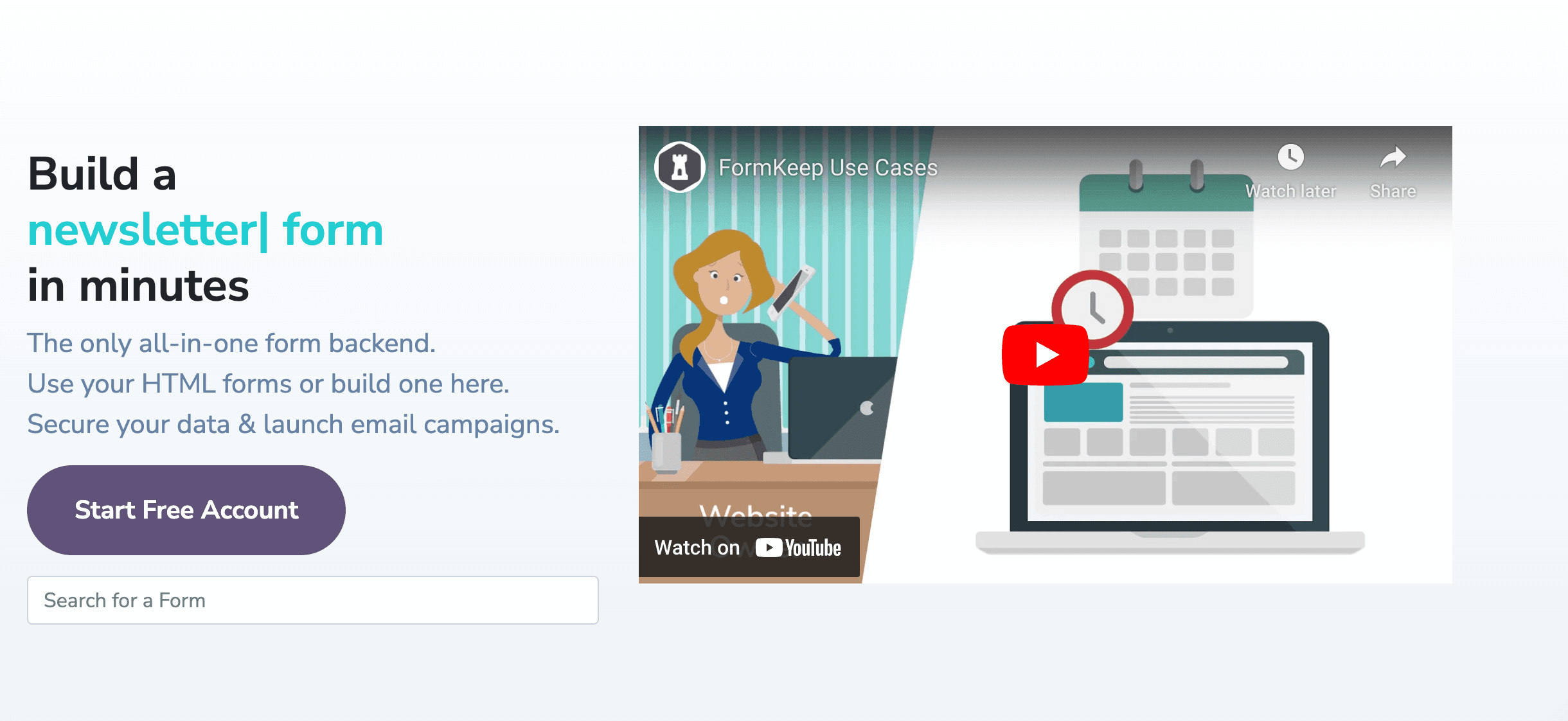
Form Keep is a form endpoint that enables you to create beautiful HTML online business forms. It has a powerful backend within the platform that helps you make multiple changes to your form. It enables you to design and develop your existing form effortlessly with the drag-and-drop facility.
Follow these step-by-step instructions to create a form within minutes.
1.) Start by creating a free account or sign up with Google.
2.) You can design your own form from scratch or pick an existing template.
3.) Once you have customized your form, click the “Setup” link to share it.
4.) You can share the form via URL or embed the code on your website.
Conclusion
By comparing the above four forms, Jot Forms, without a doubt, is my favorite. It offers an easy user interface and multiple straightforward ways to connect a form with WordPress.
Remember, the best forms are the most simple. Always keep your forms short and precise. Asking complicated questions will frustrate your customers, and they may leave your site for a simpler one.