To track website visits, you need to create a Google Analytics account. You will get a tracking ID that you must paste on your website. With the tracking ID, Google will collect visitor activity on your website. The information will provide valuable insights into your website’s performance. However, the data will not be completely accurate, as it will also show your activity. As the web owner, your daily visits are not crucial to track. You would only want data from your actual visitors. Therefore, you should stop Google Analytics from tracking your visits.
Why Should You Stop Google Analytics From Tracking Your Visits?
Preventing website tracking may feel like a weird thing to do. Why wouldn’t you want to record your visits to your website? I couldn’t see any harm, so I ignored it.
Later, I realized the importance of preventing my tracking activity. This realization began when I started compiling the collected user data. At first, I was making decisions based on the data at hand. However, I began to notice that the results were inaccurate, all thanks to my visits.
I found out about it when I noticed that a webpage received a lot of views from one country. At first, I assumed it was a traffic spike from one of my competitors.
I dug deeper using Google Analytics filters to get the exact location. To my surprise, it turned out to be my city. I was working on the webpage and accessed it frequently, so Google tracked every visit. This made me realize how my interactions skewed the data.
What is skewed data?
Skewed data is a fancy way of saying that the data is not accurate.
I could not distinguish between the user behavior and my actions on the site. It was a valuable lesson that taught me why I should stop Google Analytics from tracking my own visits.
But please keep in mind, that even if you stop Google Analytics from tracking you, the result may still not be 100% accurate.
Here are two reasons why:
- You can block tracking visits from your computer based on the IP address. But what will happen if you access your site from another computer? Your visit will get counted, resulting in skewed data.
- Your website may encounter traffic spike manipulation. Competitors or malicious users may send fake visits to distort your data.
However, these reasons should not discourage you because you need precise data. The skewed data will only turn your marketing decisions upside down.
How To Stop Google Analytics From Tracking Your Visits?
There are three ways to stop Google Analytics from tracking your visits. Let’s explore each of these methods step by step.
Use the Google Analytics Opt-Out Add-On
If you want an easy, flexible option, use the Google Analytics Opt-Out Add-On. With this add-on, you can prevent your visits from being tracked. It will not only work for your website but will stop recording your activity across all sites where Google Analytics is enabled.
Step 1: Go to the Chrome web store and search for Google Analytics Opt-out Add-on (by Google).
Step 2: Add this extension to your Chrome browser.
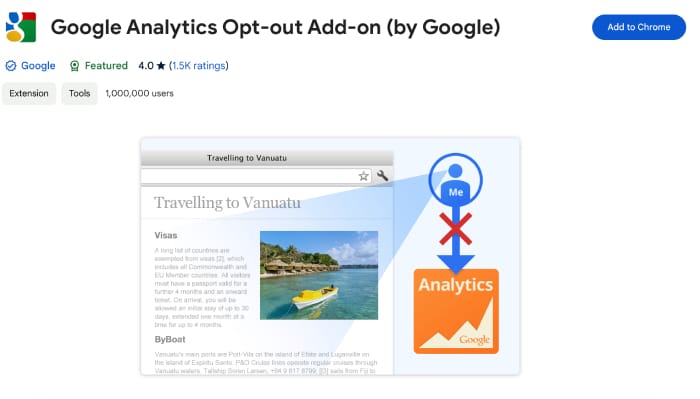
Pros:
Google created this add-on. So you can use it with confidence and trust. The extension will collect your information, but Google has assured its users that it will not sell it.
Cons:
It is only for Chrome; you must install a separate tracking opt-out tool for other browsers.
Install a Google Analytics Dashboard WordPress Plugins
You will find numerous Google Analytics Dashboard plugins in the WordPress plugin directory, with which you can exclude your visits.
I will explain how to use the MonsterInsights plugin. It is an easy way to stop Google Analytics from tracking you.
Step 1: Install and activate the MonsterInsights plugin. Make sure that it is compatible with your WordPress version and that you WordPress is up to date.

Step 2: Go to Insights > Settings > Advanced. The Insights link will be in the WordPress admin menu which is left column. Move your cursor over the Insights menu link and the click on the Settings menu. This will take you to dashboard and then click on the Advanced tab.
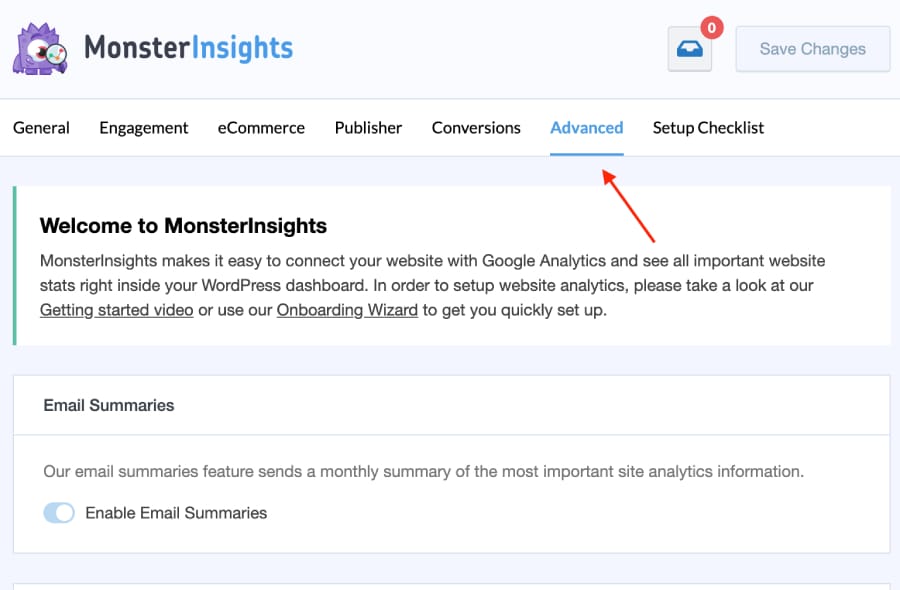
Step 3: Scroll down till you see the Under Exclude from Tracking section. Select the user roles you want to exclude from tracking. By default the Administrator and Editor roles will be selected. You need to connect MonsterInsights first if you want to include more user roles.

Pros:
You can prevent Google from tracking multiple user roles.
It has a user-friendly interface and is easy to set up.
It will work on every browser for both desktop and mobile devices.
Cons:
You must log in with the user role with which you want to hide your own visits from Google Analytics; otherwise, your activity will get recorded.
Stop Google Analytics From Tracking Your Visits Using Filters (Advance)
There is no rocket science when it comes to implementing filters. You must have an understanding of how the Google Analytics dashboard works. Otherwise, you may set up incorrect filters.
You must first specify internal traffic, informing Google Analytics that visits originating from a specific IP address belong to you. After that, you need to set up a filter to block this internal traffic. Due to this, I have labelled it as “Advance“.
Step 1: Go to Admin in Google Analytics, select your website and click on the admin link in the bottom left sidebar. This will redirect you to the admin dashboard.
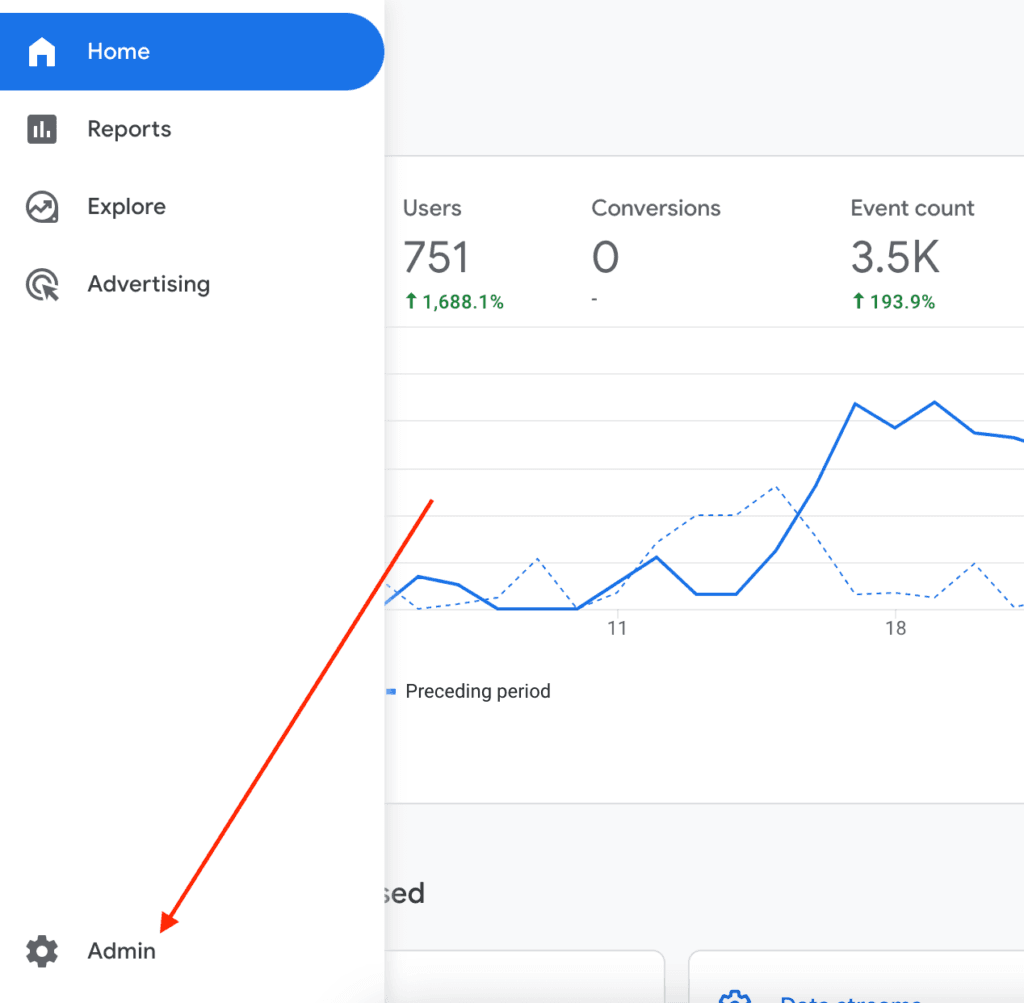
Step 2: In the Data collection and modification column select Data Streams.

Step 3: Select the data stream which is you website in this case. Scroll down and click on configure tag settings.
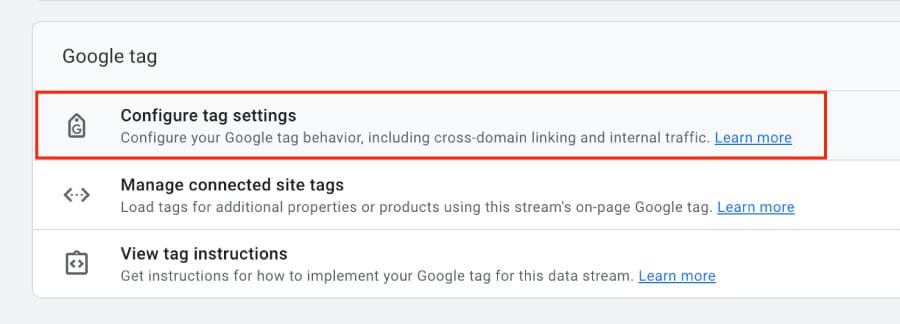
Step 4: Click on the show more link to view the rest of the setting options. Scroll down and select Define Internal Traffic.
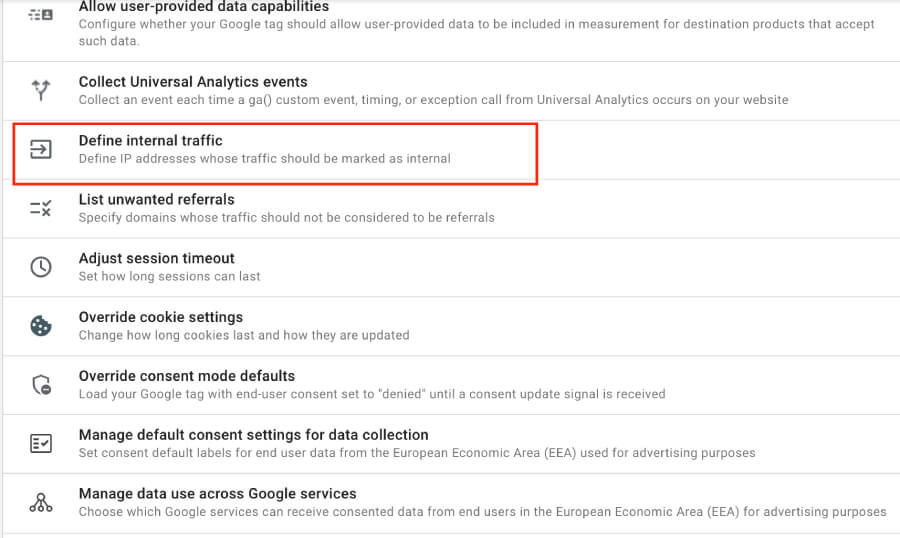
Step 5: Click on the Create button to create an internal rule. Write the rule name. It could be anything, for example, Exclude My Visits.
In the IP Address, select IP address equals and type in your IP Address. You can check it by search for What’s my IP.
Click on the Create button.
Congratulations you have created an internal traffic rule for your IP Adress
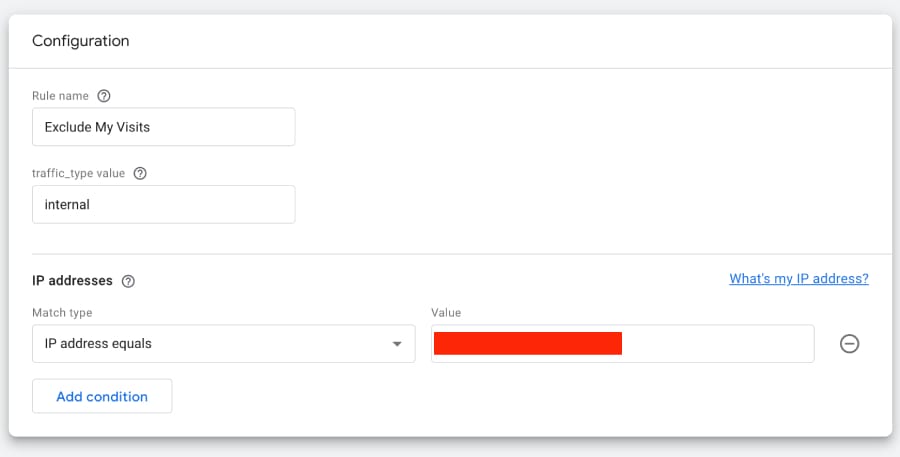
Step 6: The last step involves creating a data filter. Go back to the Google Analytics admin page. In the Data collection and modification section click on Data Filters.
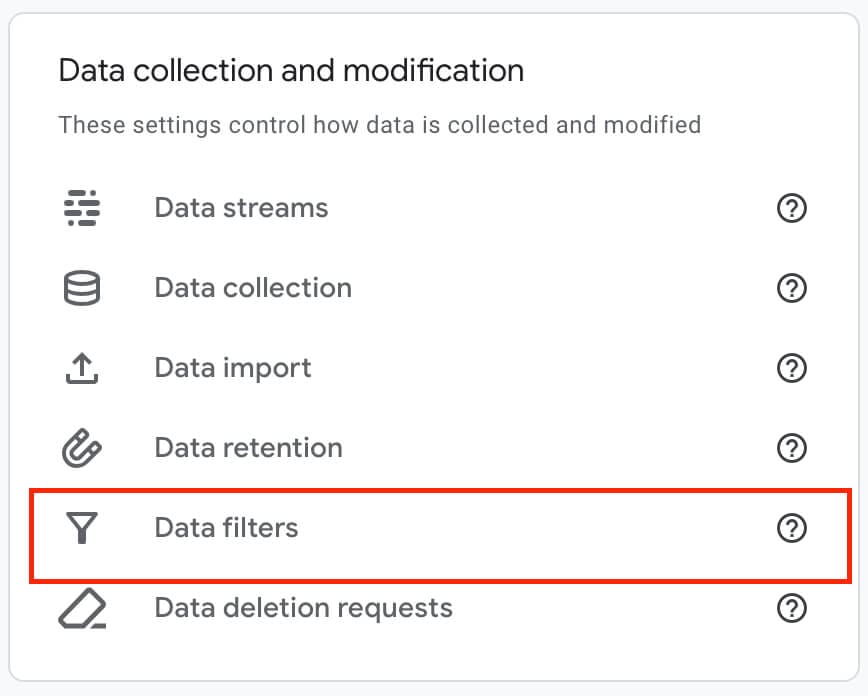
Step 7: A filter is already created and we can use that. Edit that filter and:
a.) Give it a name.
b.) Set the Filter Operation to Exclude.
c.) The traffic_type should be internal.
d.) Filter State should be Active.
Save the filter.
Congratulations! Google Analytics will stop tracking your visits.
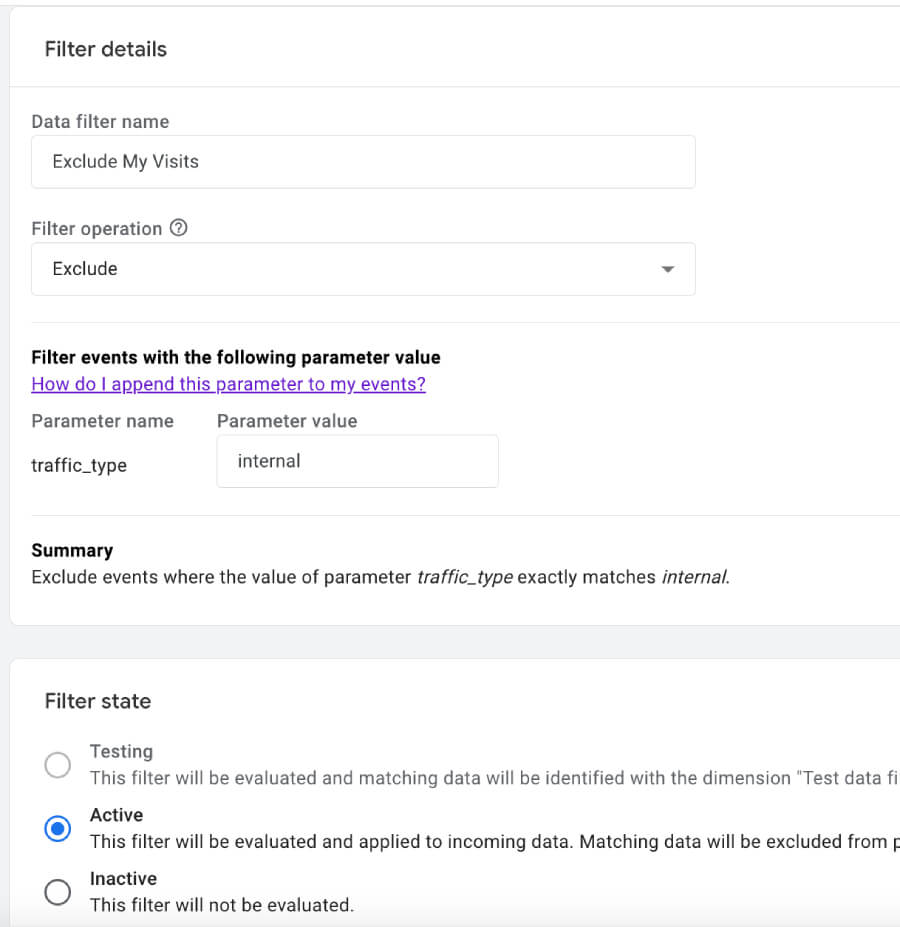
Pros:
Removes the need to install third-party plugins.
Cons:
It may be difficult for some to use the Google Analytics filters to stop tracking.
Note
It takes time for the filter to work. It is best to check it after a day. If it is still not working, verify your IP Address or use the MonsterInsights plugin to stop Google Analytics from tracking your visits.
How to Confirm Google Analytics Isn’t Tracking Your Visits?
An easy way to check if Google Analytics has stopped tracking your activity is by looking at the real-time reports. These reports are in the Analytics Dashboard. They show the number and location of the current visitor on the site.
Step 1: Open Google Analytics and go to Reports -> Realtime Overview.
Step 2: Visit your website in a new browser or new tab.
Step 3: Return to the Google Analytics real-time report page. If you don’t see your visit in real time, then Google Analytics has stopped tracking your activity.
Conclusion
By excluding your visits, you can ensure the data collected is accurate. You will only gather information on the behavior of your actual visitors. It will result in more reliable insights, which will help improve your website’s performance.
By following the steps outlined in this guide, you can stop Google Analytics from tracking your visits.
