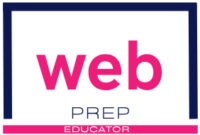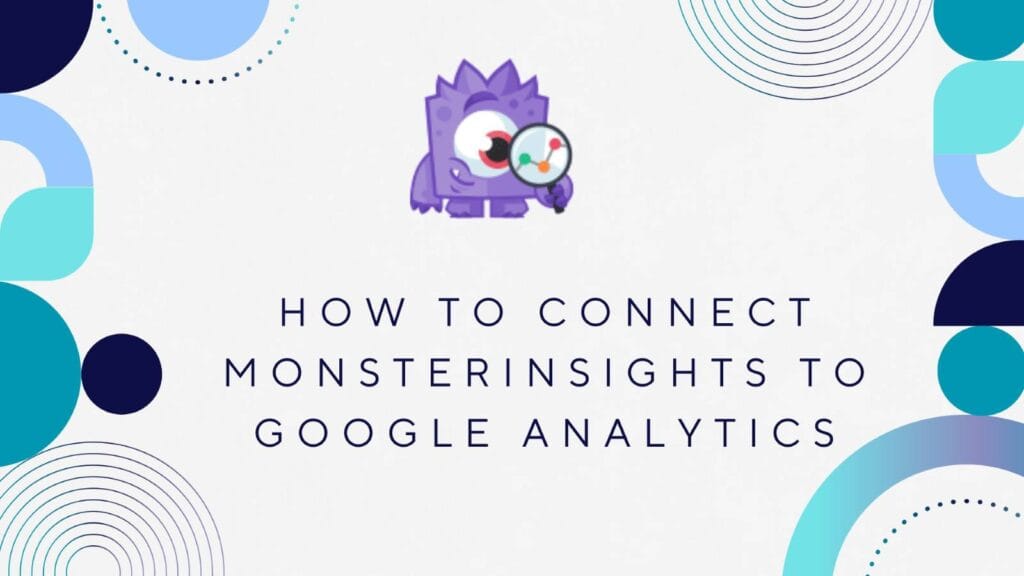MonsterInsights offers a view into the Google Analytics dashboard from the WordPress admin area. It is an alternative for those who don’t prefer working in Google Analytics. If you are one of those who don’t prefer to work inside the GA dashboard, you should learn how to connect MonsterInsights to Google Analytics.
The plugin has an easy setup wizard that takes a few minutes to complete. However, many web administrators struggle to connect MonsterInsights to Google Analytics. If you find it daunting as well, take some time to go through this step-by-step guide.
What is MonsterInsights?
MonsterInsights is a Google Analytics dashboard plugin. It provides all the data you see in Google Analytics and more in your WordPress admin dashboard. There is no need to jump back and forth between your website and Google Analytics.
The plugin developers have gone to great lengths to simplify the connection process and provide the data in an easy-to-understand format. They have done their best to design a user-friendly interface to make website tracking a breeze.
Using this plugin makes it simple for website owners to track:
1.) Website traffic.
2.) User behavior.
3.) Other metrics.
Apart from tracking, some customization is possible without creating filters. One of them is to stop Google Analytics from tracking your visits.
All this is possible without leaving the WordPress dashboard
Do I need MonsterInsights for Google Analytics?
No, you don’t need MonsterInsights for Google Analytics. However, it is a useful tool that offers extra features. Here are some key points to consider when deciding whether to use this plugin.
1.) Connect MonsterInsights with Google Analytics Easily
Are you worried that this plugin may prove challenging and you may not understand how to connect MonsterInsights with Google Analytics? There is no need to worry. MonsterInsights has made simple the whole process.
2.) Stop Google Analytics from Tracking your Visits
Skewed data is a common problem many web owners face. Due to this, they cannot make accurate decisions. Fortunately, with MonsterInsights, you can prevent Google Analytics from tracking your visits.
3.) Site Notes
Use the Site Notes feature to keep track of important information about your website.
4.) All Time Stats
The dashboard displays the total number of sessions, posts, and page views. Setting the date range is not necessary.
5.) Visitors and device breakdown
The plugin mentions the percentage of new and returning visitors. It also tells what devices (desktop, tablet, mobile) accessed the site.
6.) The Top 3 Overviews
MonsterInsights provides a quick overview of the popular pages, top referrers, and countries. At a glance, you can get information on what:
– The geographic distribution of your visitors.
– Content is resonating with your audience.
– Where is your traffic coming from.
These are just a handful of features that I have shared available in the free version. MonsterInsights offers many functionalities similar to Google Analytics but with a user-friendly interface. This makes it easier for beginners to understand.
How To Connect MonsterInsights To Google Analytics?
Let’s learn how to connect MonsterInsights in a few simple steps.
Step 1: Create a Google Analytics Account
Before installing the plugin, you must create a Google Analytics account and a property for your website. Forget about learning technical stuff such as the tag manager, GA script, and GA tracking ID. MonsterInsights will handle the connection for you.
Step 2: Backup and Update Your Website
After creating a Google Analytics property, take a backup of your website and update WordPress, plugins, and theme. This is the first thing. After this comes the plugin installation process.
I have noticed that numerous guides skip this step or mention it in passing. But I try not to avoid it and always share this vital part. Backups and updates are crucial for the security and stability of your website.
Step 3: Install the Plugin
Go to Plugins —> Add New and search for MonsterInsights. Make sure it is compatible with your WordPress version, and then install and activate the plugin.
Step 4: Connect MonsterInsights to Google Analytics
When you activate the plugin, you will be redirected to the dashboard. The first thing you will see is a blurred page with a launch setup wizard popup. It will prompt you to connect MonsterInsights with Google Analytics.
Click on the big blue Launch Setup Wizard button to begin the process.

There will be five steps in this process. Complete each step of the form matching your needs.
Here is what I did:
1.) Which category best describes your website?
Ans: Publisher (Blog)
2.) Connect MonsterInsights to Your Website
Ans: I did not upgrade to Pro, so I clicked the big blue Connect MonsterInsights button. It redirected me to another page, explaining that I must sign in with my Gmail account to connect MonsterInsights to Google Analytics. After connecting and allowing MonsterInsights to gain access to my Google account, I selected a property. It took a couple of minutes to finish the authentication.
3.) Recommended Settings
Ans: I left the default settings as they are.
4.) Which website features would you like to enable?
Ans: I left the default settings as they are.
5.) Awesome! Tracking and Analytics are All Set Up!
Ans: I did not upgrade to the pro version and clicked the Complete Setup without Upgrading link at the bottom.
Once you have completed all 5 steps, click the Finish Setup and Exit Wizard button to complete the process. It may take at least a day for the reports to appear in the dashboard.
Conclusion
Following the simple steps outlined in the setup wizard, you can quickly connect MonsterInsights to Google Analytics. Regularly check your dashboard for updated reports and insights on your website’s performance.