Google Search Console (GSC) is a powerful tool to get your website indexed in Google and view important information. Some of the common information GSC shows are performance, errors, warnings, visits, bounce rates, and other functionalities. If you have a site you should definitely connect it. Today we are going to cover how to set up a Google Search Console account for a website.
The entire process is simple, automatic and will take about 10 minutes or less.
What is Google Search Console?
So, let’s begin by understanding what Google Search Console actually is. Quoting the answer directly from Google Support:
“Google Search Console is a service offered by Google that helps you monitor, maintain, and troubleshoot your site’s presence in Google search results.”
It can identify issues and give an overview of how your site is performing. It also helps in ranking your website.
Is Google Search Console for SEO?
Google Search Console is a free SEO tool. Even though it’s free, it provides amazing services, a few of which I have mentioned above, but here are some that are related to SEO:
- Checks for duplicate content
- Sitemap submission
- Crawls new site URLs
- Search performance
To sum it up, Google Search Console is for SEO and should be used for SEO. Unfortunately, many people don’t use this free tool to its full potential, mostly because they don’t know enough about it.
How to setup Google Search Console?
Before you set up your website with Google Search Console, the first thing you need to do is create a Google Analytics account. This is required for verification purposes. Without this, you can set up Google Search Console.
If you haven’t created an account, I would recommend that you check out this comprehensive tutorial on How to create and add Google Analytics in 30 minutes.
It’s a step-by-step guide, which will no doubt prove very beneficial.
Once you’ve created the Google Analytics account, head over to Google Search Console and click on the Start Now button located at the bottom. This will redirect you to the “Welcome to Google Search Console page” and give you two property type options: a domain and URL prefix.
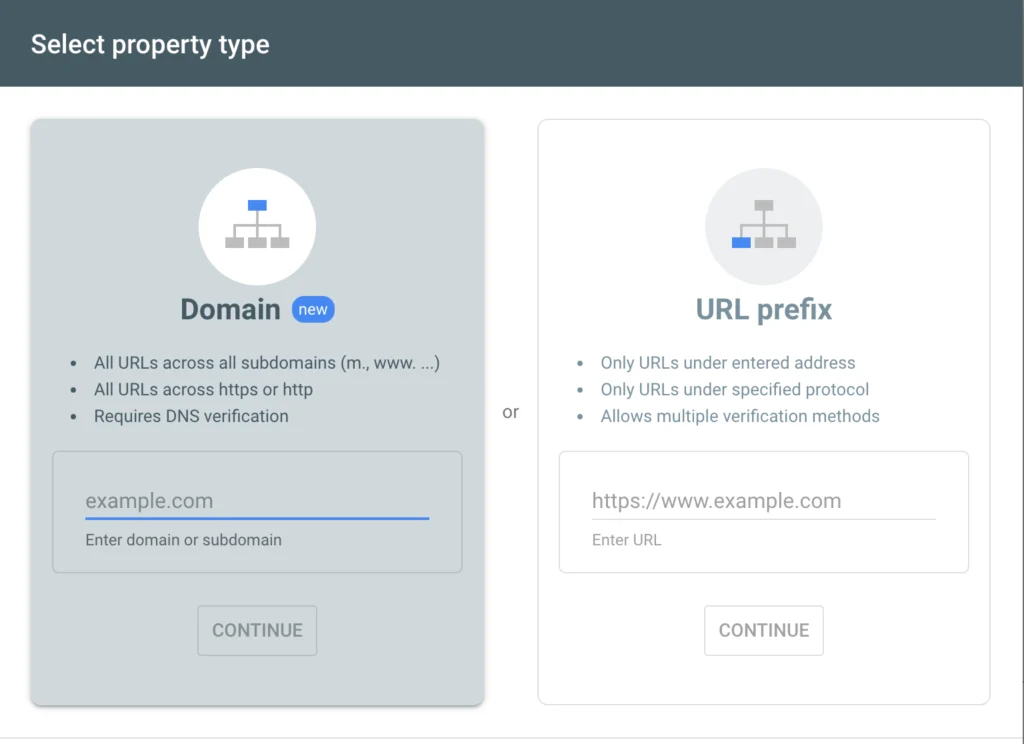
I will suggest that you go with the URL prefix because that’s what I usually do and it gives you more control over verification. To begin, enter the complete website URL and then press the continue button. This will begin the verification process. Since you already have a Google Analytics account, your ownership will be automatically verified and the verification method will be Google Analytics.
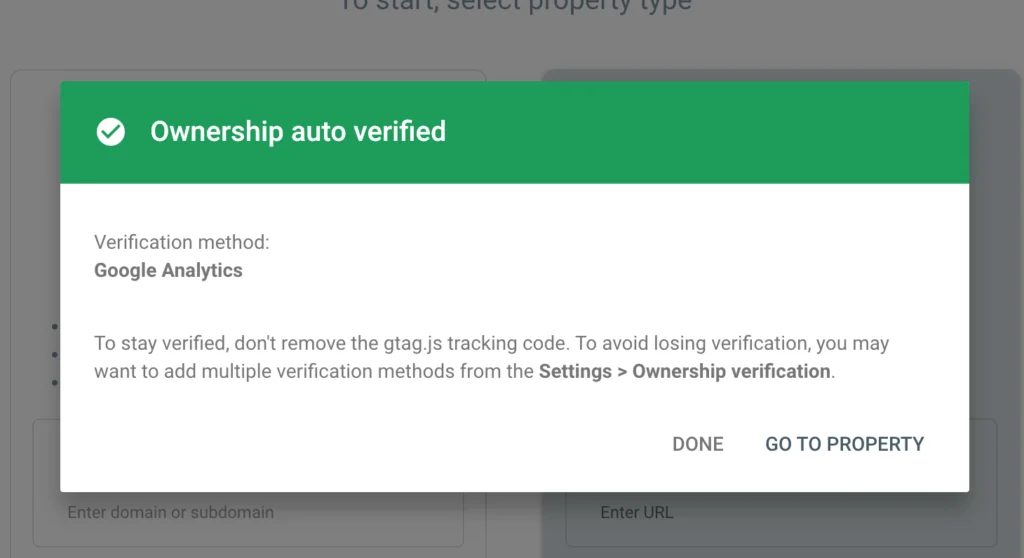
That’s it! Your site is now set up with Google Search Console.
The next step is to submit a sitemap to tell Google Search Console about the pages on your website. Google will crawl your website by itself and index the pages, but it is recommended to submit a sitemap.
How to create a sitemap?
You can use any free online tools to create an XML sitemap, or you can install the Yoast SEO plugin, and it will create the sitemap for you automatically.
You can install Yoast SEO by going to Plugins > Add New and search for Yoast SEO. Install and activate the plugin and it will appear in left menu.
Go to Yoast SEO > Settings, and in the search bar, type sitemap. It will display the XML Sitemap as a suggestion; click on that, and it will scroll down to the API section.
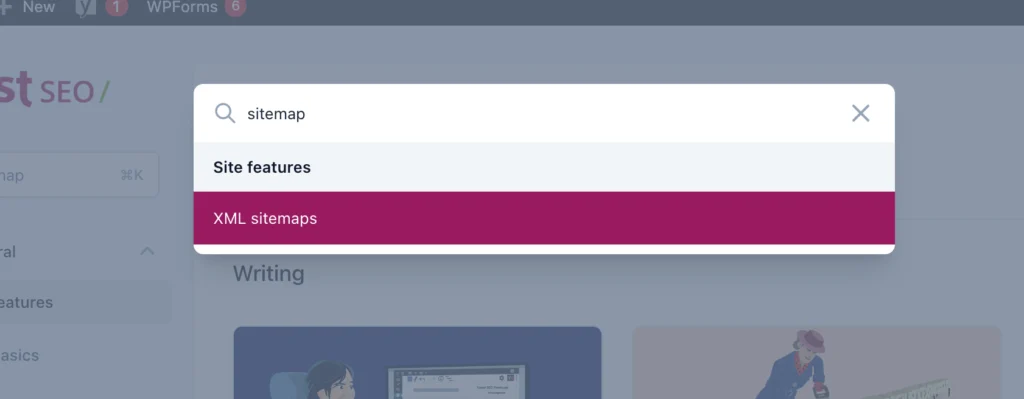
Over here, you need to make sure that the XML Sitemap feature is enabled.
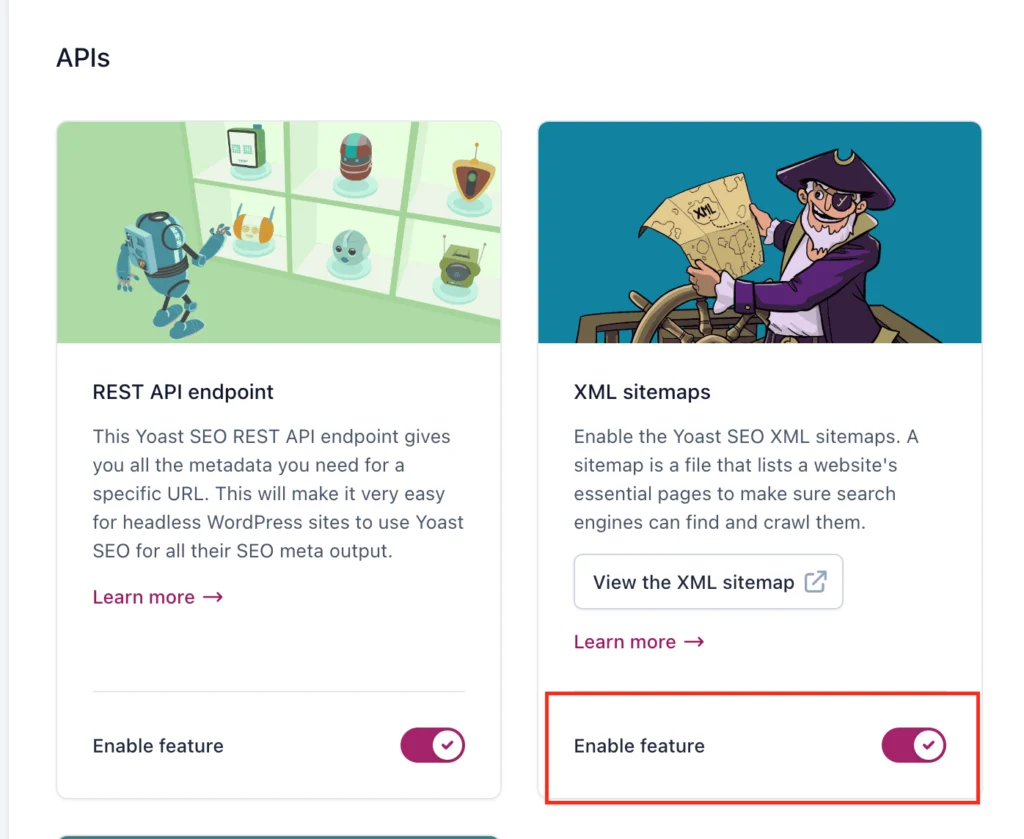
Once done, click on the “View the XML Sitemap” button, or you can type the following URL in your browser to see it.
http://yourdomain.com/sitemap_index.xml
Make sure to replace “yourdomain” with your website URL.
Copy the sitemap search after the “yourdomain.com/” and head over to Sitemaps. In the search field, paste the sitemap URL that you just copied and click on the submit button.
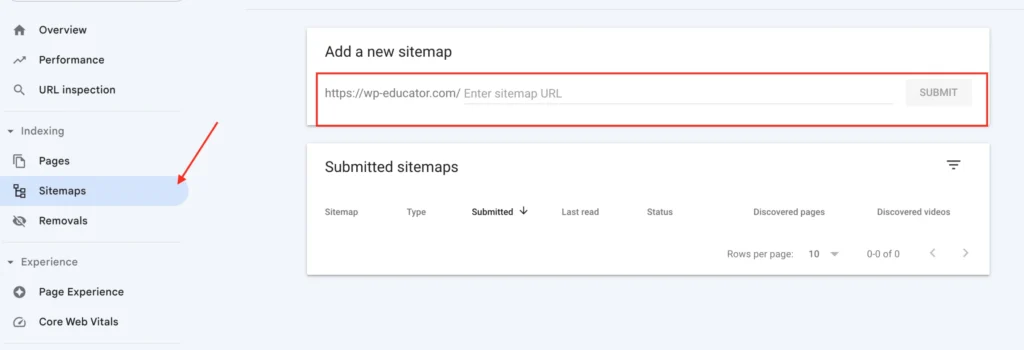
It may take a few days for Search Console to start pulling information about your website, you need to be patient. You will see the results on the Overview dashboard and be notified of any issues that may arise.
Conclusion
How to set up a Google Search Console is a simple, straight-forward process that only requires two things: Google Analytics and an XML sitemap. With this powerful tool at your disposal, you can now increase traffic to your website and fix issues that would have been impossible to detect before.

