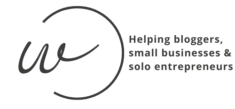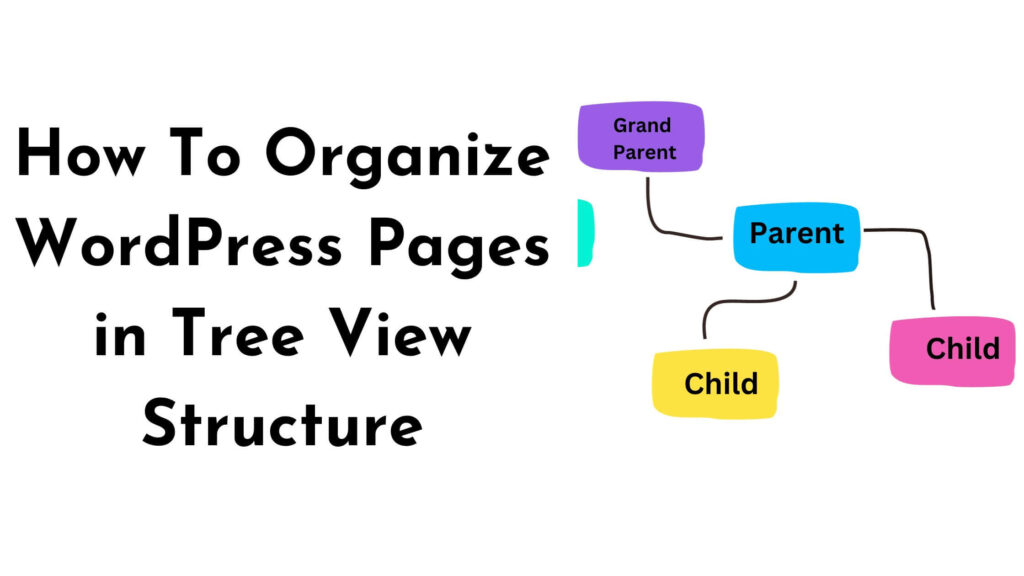By default, WordPress has certain built-in functions to organize pages in various formats, such as linear, chronological, alphabetical, etc. Most of the time, these formatting options are more than capable of getting the job done. To further improve the organization structure, using categorizes is a great way to organize pages in groups. You can create a category and assign pages to their respective categories. By doing so, you can effortlessly search for all pages within a category using the WordPress “Search For” capabilities.
But as your site grows, the default WordPress page organizing feature may not prove helpful. Why? Simply because there is a lot of “clicking” involved to find the page. No matter how organized WordPress pages are, searching for one in a thousand is like looking for a needle in a haystack.
Therefore, WordPress needs a more efficient and user-friendly way to navigate articles. Here is where the WordPress tree view structure comes in.
What Does Tree View Structure Mean?
The tree view structure goes by many names:
- Tree view
- Tree structure
- Tree hierarchy
- Nested pages in WordPress
Whatever name you come across, the idea will be the same. The tree view structure means that the information will be in the form of branches. It doesn’t mean the articles will hang from branches with a tree drawn in the middle of the page. They will appear hierarchically, resembling parent-child relationships.
To understand the tree view structure, visualize it as a parent-child relationship instead of branches. It will be much easier to understand the concept of the parent-child relationship in WordPress.
Here is the hierarchy of the relationships:
- Grandparent
- Parent
- Child
- Parent
The grandparent is the root level having multiple parent-child relationships within the tree view structure.
The parent level represents the main categories in which the nested pages appear. There can be more than one parent, and each will branch out, having its own relationship. For example, the structure will be like this:
- Grandparent
- Parent
- Child
- Parent
- Child
- Child
- Parent
The child is the nested page in WordPress.
Why Organize WordPress Pages?
You may not feel the need to organize WordPress pages or posts. But as your site grows, having a tree view structure or nested pages in WordPress can prove beneficial in various situations.
Improved Content Organization
Organizing WordPress pages with a tree-view structure improves content organization. Categorizing pages into parent-child relationships will make it easy to find relevant information on your site.
Enhanced User Experience
The tree view structure is for the WordPress admin area only, so the questions that may pop up in your mind are:
- How will it enhance the user experience?
- Why do you need to focus on the user experience if the nested WordPress pages are for your eyes only?
The answers to both of these relevant questions are simple.
In this scenario, “User Experience” doesn’t refer to the people who will visit your site. It refers to those individuals who have access to the admin area and are responsible for certain tasks, such as:
- Editor
- Autor
- Contributor
- Subscriber
- Or any other custom WordPress user role
Clear Content Strategy
If the site’s information is logical and readable, it will make it more manageable for administrators, authors, and editors to find the information. They can effortlessly link related articles to one another, an internal link-building SEO strategy many bloggers perform.
It is important to note that the WordPress tree view structure is not for every website. This approach is beneficial for sites providing content to users, such as a news website or a WordPress blog.
How Do I Create Nested Pages in WordPress?
I will be providing step-by-step instructions on how to organize pages in WordPress.
How To Install the Nested Pages Plugin?
We will use the Nested Pages plugin. It is an excellent WordPress page organizer tool. However, before you install the plugin, it is best to take a backup of the site and perform WordPress updates. A backup will ensure that everything is up-to-date and the site is running on the latest version of WordPress.
Once the updates are complete, it is time to install the plugin. Go to Plugins –> Add New, and in the search field, type in nested pages. Click on Install Now and then Activate it.
If you are wondering why you should use this plugin, check out the plugin stats.
Plugins Stats
Downloads: 100,000+
Rating: 4.5 out of 5 stars
Price: Free
How To Create Nested Pages in WordPress?
Once the updates are complete, it is time to install the plugin. Go to Plugins –> Add New, and in the search field, type in nested pages. Click on Install Now and then Activate it.
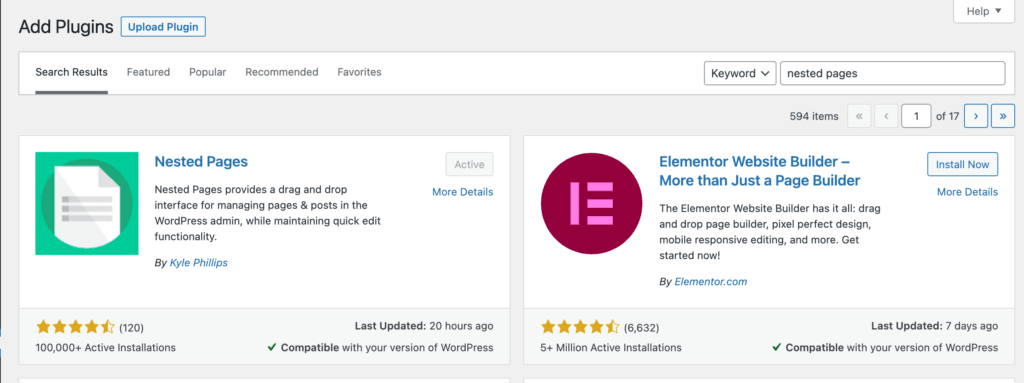
Go to pages and you will see that the default view is updated. You can now drag and drop WordPress pages into the desired position. You can also nest them underneath each other to create a hierarchical structure. This makes it easier to organize and manage your website’s content. Click on the three lines before the title and drag them to position the page however you want.
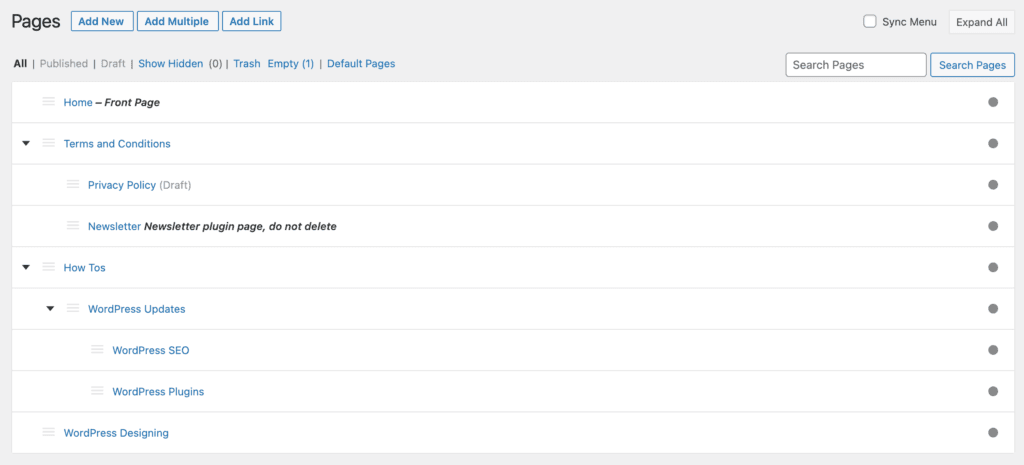
How To Create a Page as a Category Using Nested Pages?
You want to create nested pages but don’t want the parent page to be an actual page. You only want it to serve the purpose of a category, allowing you to group related pages together. Is this possible? Yes, it is!
To achieve this, you can create a parent page and assign it a unique name that represents the category you want to it to be. Then, you can nest the desired pages underneath this parent page. The page can be empty, and you can set it as a draft so it doesn’t appear on your website. This approach provides a convenient way to organize your website’s content while maintaining a clean and intuitive navigation for your visitors.
How do I create nested posts in WordPress?
Nested Pages plugins can be used as a WordPress post organizer. It does not allow the tree view structure like pages, but you can change the WordPress post order.
How To Enable WordPress Tree View for Posts?
After you have installed and activated the plugin, you won’t see any changes in the WordPress posts. That is because the Nested Pages plugin does not enable the post-organization function. To enable it, go to Settings –> Nested Pages –> Post Types (tab). In there, click on Posts and then Save Changes.
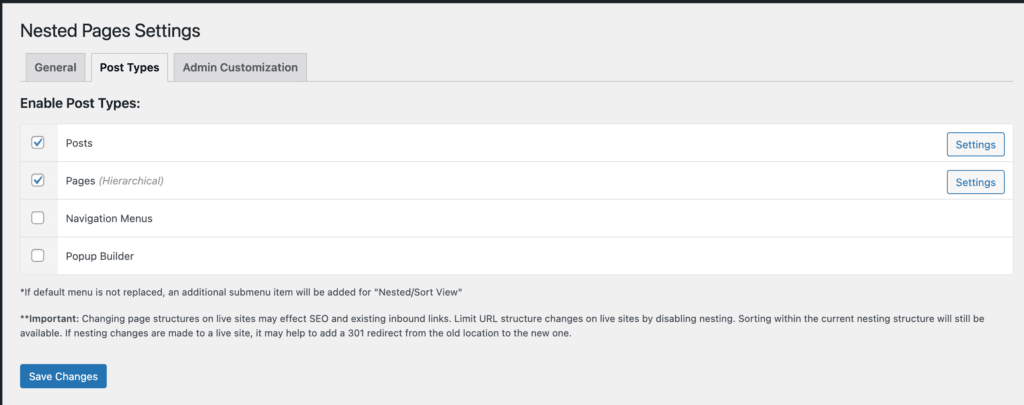
If you go back to your WordPress posts, you will see that the default view structure is still not updated. But there is another menu item, “Sort View”. Click on that, and you will see the new tree view structure.
You can’t create WordPress nested posts, but you can reorder them. Click on the three lines next to the post title and drag and drop them wherever you want.
Conclusion
The nested pages plugin is an awesome way to organize WordPress pages. The plugin offers a user-friendly interface that simplifies page organization. It enhances the overall organization and structure of your WordPress site, making it easier for visitors to find and access content. It may not work with the WordPress posts organizer tool, but it does provide the functionality to reorder the position of blog posts. With its ability to reorder posts, you can customize the arrangement of your blog posts to better suit your needs and improve the user experience.