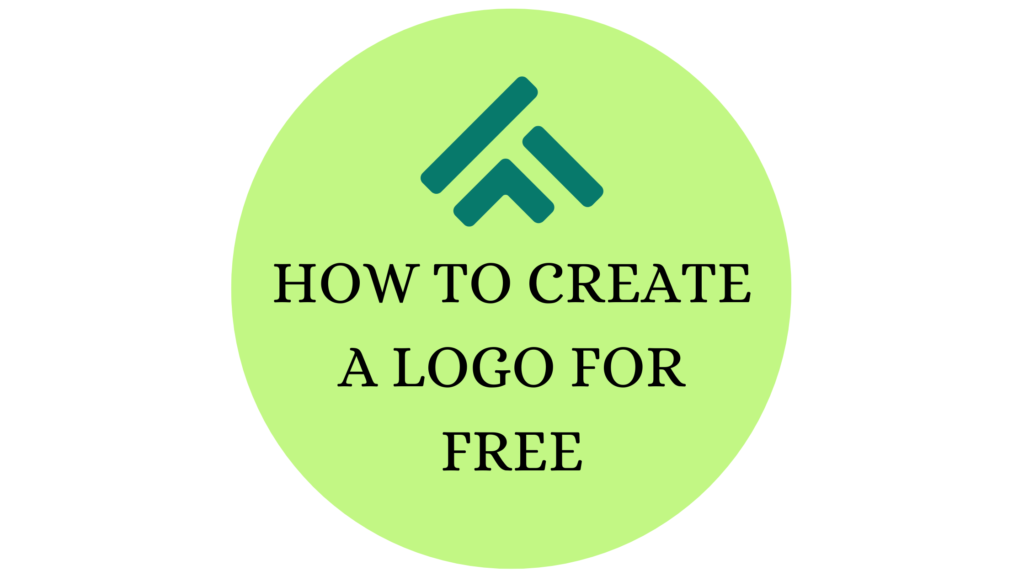Today, I am going to explain, step by step, how you can create a quality, professional logo for free without having to buy online tools, hire the services of an expensive designer, or purchase a ready made logo. Once your logo is ready, I will also teach you how to upload it to your WordPress website.
To generate ideas, we will use only one free online tool, and that is Canva. With Canvas’s free logo maker, you won’t have to start from scratch, nor will you need any design skills to sketch or draw your logo. This is because Canva will give us a guide that will help us make a logo or make changes to a free one.
Having a creative mind will be beneficial, but it is not required. I am not a designer, and I created a free logo for my website, Web Prep Educator. So, let’s begin.
Choosing a Logo Type
Before you begin creating your logo, it’s important to have a clear idea of what type of logo you want as this will help guide your design choices. There is debate over the number of logo types, but I am going to briefly go through some of the most popular types of logos that we non-designers usually create.
Symbol/Icon/Pictorial:
A symbol or icon logo uses a simple graphic or icon to represent the brand. This type of logo is often easily recognizable and memorable. Examples include the apple for Apple Inc.
Wordmark:
A wordmark logo is made up of the brand name written in a unique font or typography, such as Coca-Cola or Google.
Combination Mark:
A combination mark logo combines both a symbol or icon with the brand name written in a unique font or typography, such as Nike and Pepsi.
Lettermark:
A lettermark logo is made up of the initials of the brand name, written in a unique font or typography, such as IBM and NASA.
How Do I Create a Logo for Free Using Canva?
To create a logo using Canva, follow these steps:
1. Go to Canva
Go to Canva.com and create an account or sign in.
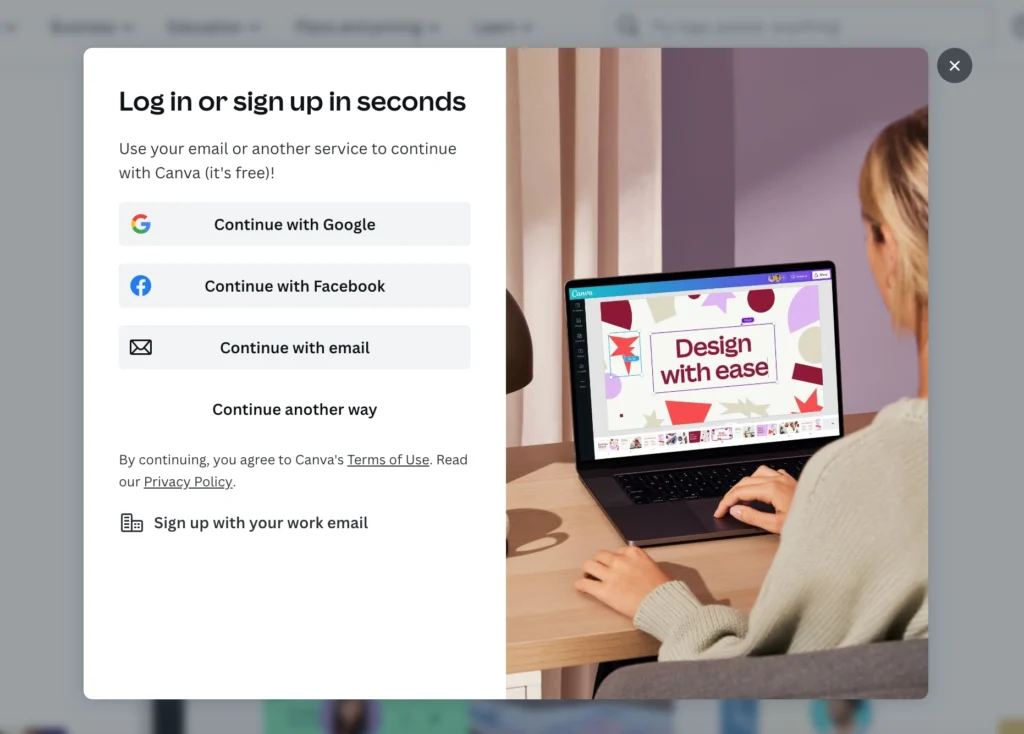
2. Search for your brand logo
In the search bar, type in the logo you want, for example, “gym logos.” This will launch Canvas’ massive logo template library, most of which is completely free to use. Browse through the available templates and select one that you like.

3. Customizing your logo
Once you have decided on a logo, click on it and a popup will open. From there you can then choose “Customize this template.” This will allow you to edit the text, colors, and images to match your brand. Don’t worry, the editor is very easy to use and it has been developed keeping non-designers in mind. In the Canvas logo maker you can see that everything is completely editable, as well as the logo, it is not just one image.
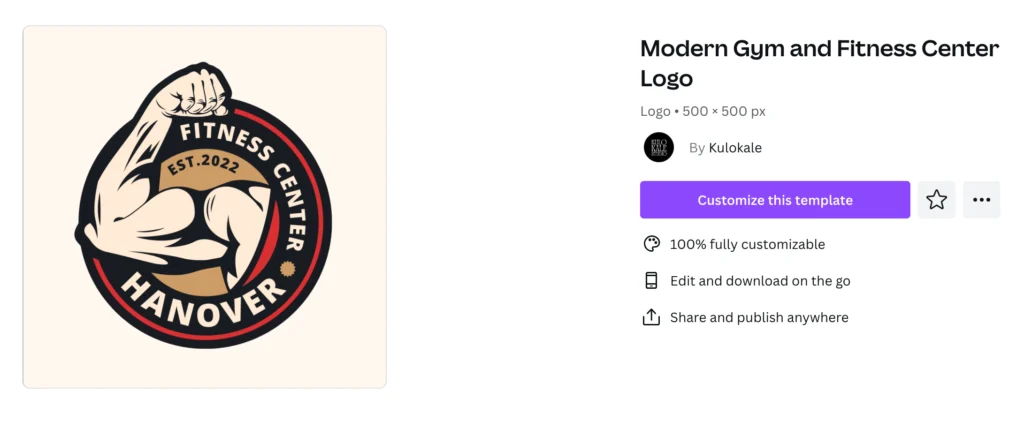
If you are feeling creative, you can create a logo from scratch by selecting “Create a blank logo“. Don’t worry, you will still have access to Canvas’ logo library.
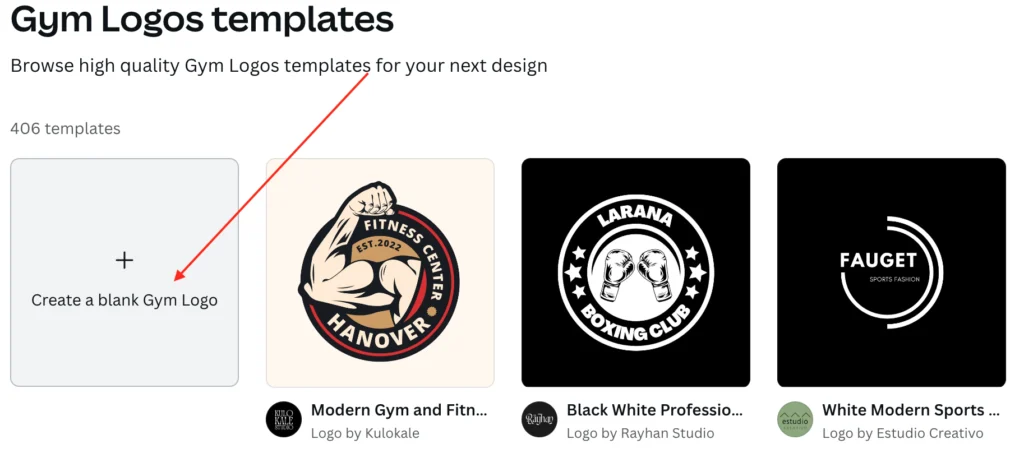
If you don’t like the logo, you can search through millions of icons, images, elements, etc. Here are a some operations you can perform with the canvas logo maker:
- you can edit the color, crop, flip, and animate your image
- you can combine multiple images to design something new
- you play with your text by experimenting with different font families, font styles, colors, effects, and animations.
4. Download your logo
Once you’re happy with your design, you can save it in PNG, JPG, or PDF format, among others. However, the recommended format is PNG, as it will have a transparent background, which makes it easy to use on a background of any color.

To download you logo from Canva, click on the “Share” button and select “Download“. From there you can select the file type before downloading.
The process of making a logo is iterative, so you may need to go through these steps more than once before you’re happy with your design.
Why is Canva Great?
Apart from Canva, there are plenty of other free logo makers, so what makes Canva a better option?
1. Canva doesn’t lie. You can create a logo for free, unlike other so-called logo makers where I spent hours perfecting the design I wanted only to discover that I needed to purchase a membership to download my logo.
2. It is a popular design tool that is known for its user-friendly interface and wide range of templates and features.
3. The drag-and-drop interface makes it easy to create a professional logo within minutes.
4. The logo maker includes everything. Canva provides a large library of logos, designs, elements, and templates. You can browse different ideas while designing your logo in the logo maker and there is no need to switch back and forth between multiple tabs.
5. Canva is fully customizable.
6. The free version will allow you to download a file of a decent size, which is 500 pixels in width and height. This is superior to other free tools that provide a lower resolution image that is useless for uploading to your website.
How Do I Add a Logo to My WordPress Site?
Adding a logo can be done within a few clicks. It hardly takes a couple of minutes to show your logo on the front end of the page. But did you know there are a couple of ways you can add a logo to your WordPress website?
I am going to show you how you can add the logo to your WordPress website in three different ways.
Use the Customizer
There is a built-in feature to add a logo using the theme customizer. This option is present in the majority of WordPress themes. You can access it by going to Appearance > Customize. This option is in the left sidebar in the WordPress admin page.
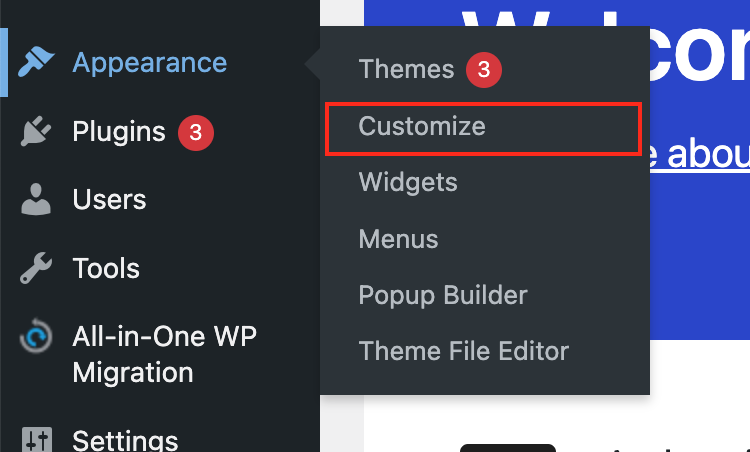
In the theme customization look for a section called “Site Identity” or “Logo.” Depending on your theme it could be available in the General settings, global settings, header settings and so. I am using the Astra theme, so it will be in the “Header Builder“. Once you have located where you need to add your logo, click on it to upload or fetch it from the WordPress media.
If you are facing any problems, check your theme’s documentation for more information on how to do this.
Use the Elementor Theme Builder
You can create custom header using the Elementor theme builder. But before you use it, you need to add the logo in the theme customization, in the “Site Identity” or “Logo” section. So using the Elementor theme builder, you need to drag and drop the site logo add-on, which will fetch the logo that you have uploaded in the customization.
Another way is to use an image add-on and display the logo as an image and uploading the logo in the media library. In this way, you can skip the theme customization part.
Hard Code the Logo in the PHP File
First, you need to find the header.php file of your theme, read the code, and then insert the logo in the appropriate place. You may need to add some PHP code. You can access the files from the server or from WordPress by going to Appearance -> Theme file editor.
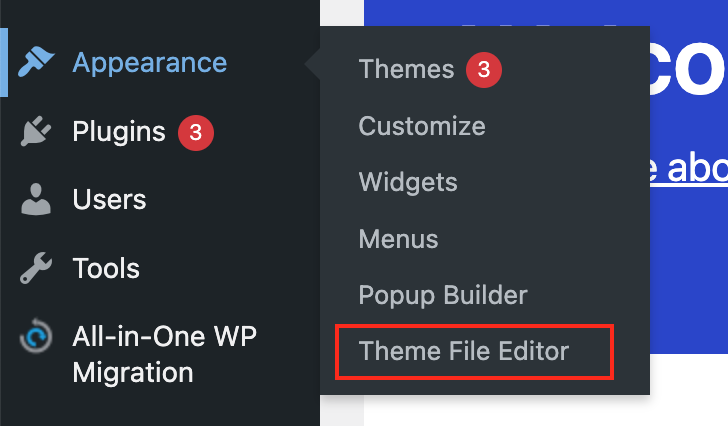
This is an unwise way of showing a logo on your WordPress site because every time you need to customize it, you would have to do it directly in the file. WordPress has made it easy for non-developers to create their websites. Therefore, it is recommended to go with the above-explained options; there is no need to hard code the logo.
However, if this is the way you want to proceed, remember to create a child theme first and update the changes made to the header file in that theme. Why? When you update your theme, it removes all the custom work. So, to prevent this from happening, you need to create a child theme first. In this way, when you update your theme, you won’t have to worry about your changes being removed.
Conclusion
How to create a logo for free is not a question that is widely asked any longer thanks to Canva because it provides the necessary images, graphics, icons and tools needed to create quality logos without having to spend a single dollar. Professional designers and non designers around the world make use of this free tool to fulfil their design related tasks.