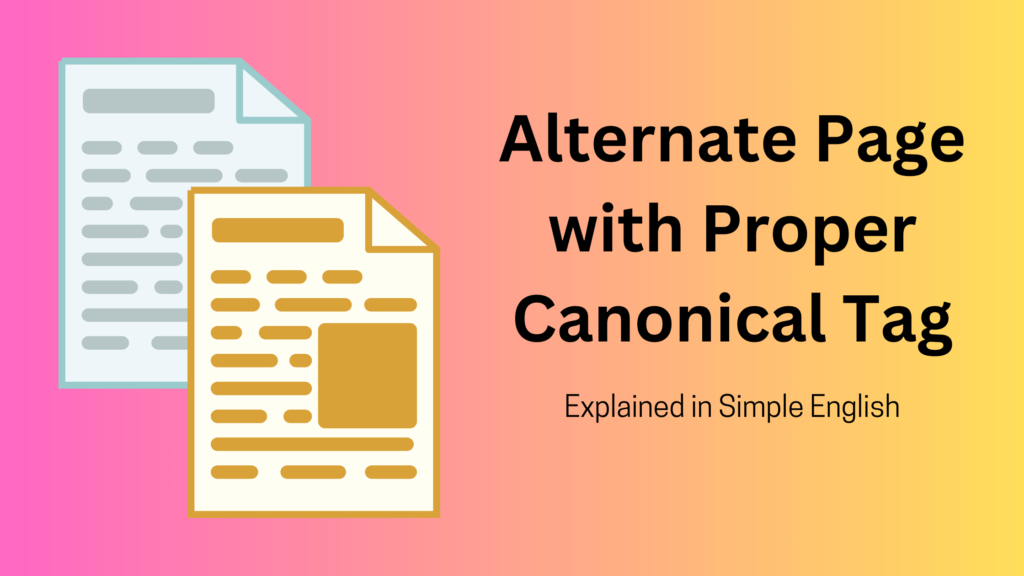The phrase alternate page with proper canonical tag is easy to understand. The best way to get a grasp of this is to break it down.
Once you know what Google is trying to say, you can update your WordPress post and page URLs properly.
What Does Alternate Page With Proper Canonical Tag Mean?
Similar to the complicated methods search engines use to index a site, this phrase seems tricky to grasp.
The not-so-simple explanation may make this seem more confusing than it needs to be.
Let’s take this complex sentence and break it down in plain English.
Alternate Page
Alternate means another or a different piece of content. What it means is that your site may have more than one post or page with identical information.
For example:
www.example.com/blogging-tips
www.example.com/blogging-infoFrom the URL, it is clear that both are blogging-related. There may be some similarities, with minor differences in the content. Which is why Google uses the word “alternate page.”
Canonical Tag
It means a way to select the preferred version of a webpage. If there are identical pages, adding a canonical tag fixes duplicate content.
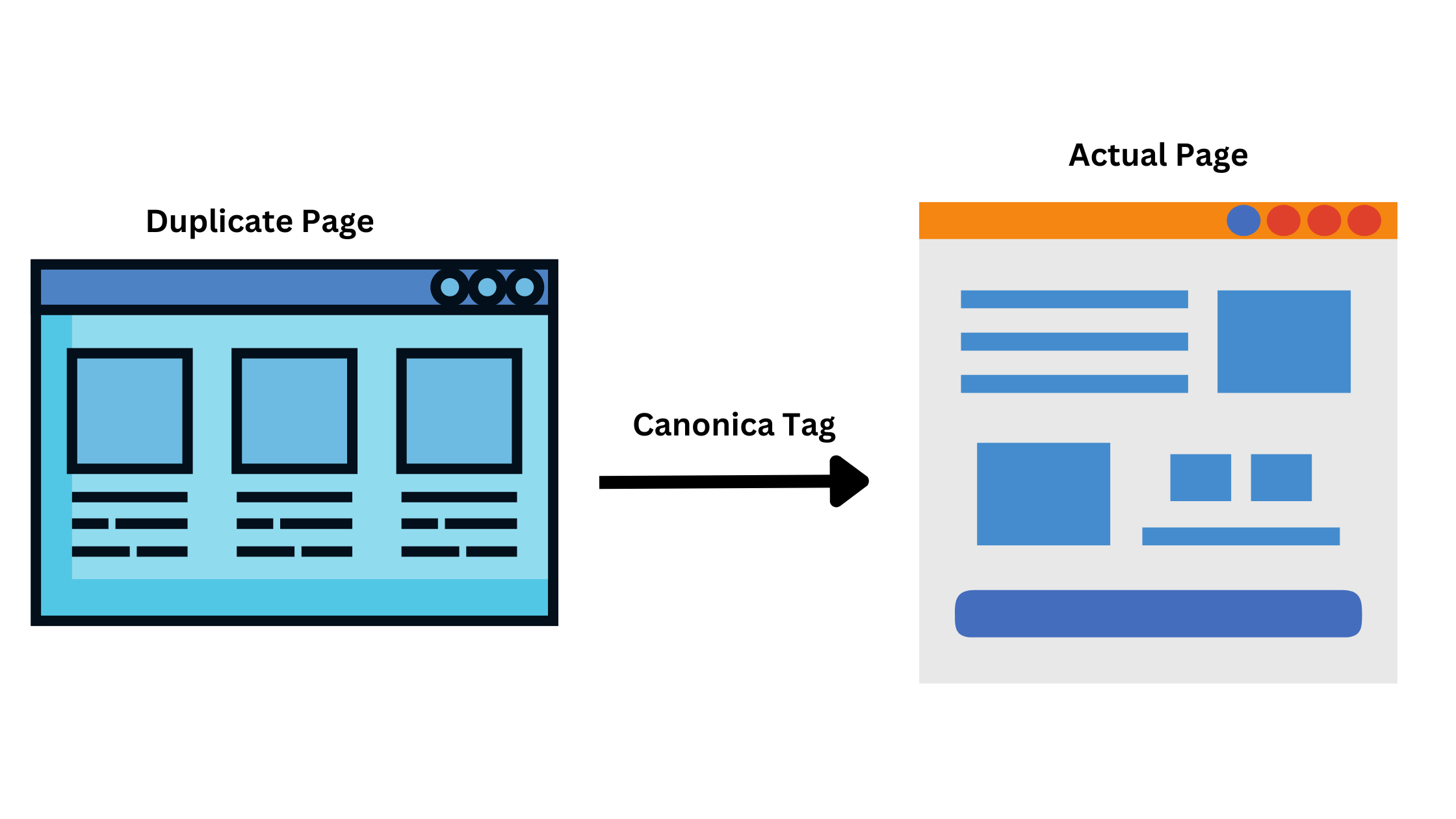
Here is what the HTML code looks like:
<link rel=“canonical” href=“https://example.com/sample/” />Let’s break it down!
<link>:
This is an HTML element.
rel=”canonical”:
“rel” stands for relationship.
“canonical” specifies that the link is pointing to the preferred version.
href=”https://example.com/sample/”:
“href” stands for hypertext reference.
https://example.com/sample/ is the favored URL. It is the post or page you want search engines to consider as the original.
Proper
Proper means that it is set up correctly with the appropriate URL.
- The link should be in the HTML document <head> section.
- It should include the rel=”canonical” attribute.
- The href should contain the complete URL.
Putting It Together
To sum it up, in plain English, this is what an alternate page with a proper canonical tag means:
- There are identical WordPress posts or pages with similar content.
- The duplicate WordPress posts or pages are pointing to the right URL.
- It helps search engines know which content to rank and index.
How To Find Alternate Pages?
If you stumble across the expression, “alternate page with a proper canonical tag”, you may not know what it is.
So, the question that may pop into your mind is: How can I find these alternate pages?
The answer is to perform a thorough site audit.
It may seem like too much work, so we will let Google do the heavy lifting. Using the free Search Console tool, it can identify duplicate content issues.
Here is what you need to do:
Login to Your Search Console Account
Login to your Google Search Console account and check the page indexing report.
You can create an account for free if you don’t have one.
But before you do that, the first step is to create an Analytics account which takes less than 30 minutes.
Create a Google Analytics Account
Once you have created an account, you will get a tracking ID / GA code.
Add this code to your website. It will allow Google Analytics to track your website. In turn, it will provide suggestions for improving your online presence.
Add the code to your website
Integrate the tracking ID into your website to begin collecting valuable data. You can paste the code into the head section of your website.
Set Up Google Search Console
The primary reason for creating and adding the code is to connect your site with Google Search Console.
Without the code, you cannot verify your website. Thus, you won’t have access to data such as:
- Search performance.
- Indexing status.
- Website’s visibility.
Check the Page Indexing Status
After you have logged into your account, navigate to Indexing —> Pages. It will display a list of reasons why certain WordPress posts or pages are not indexed.
Look for the alternate page with proper canonical tag reason. Click on it to view the details.
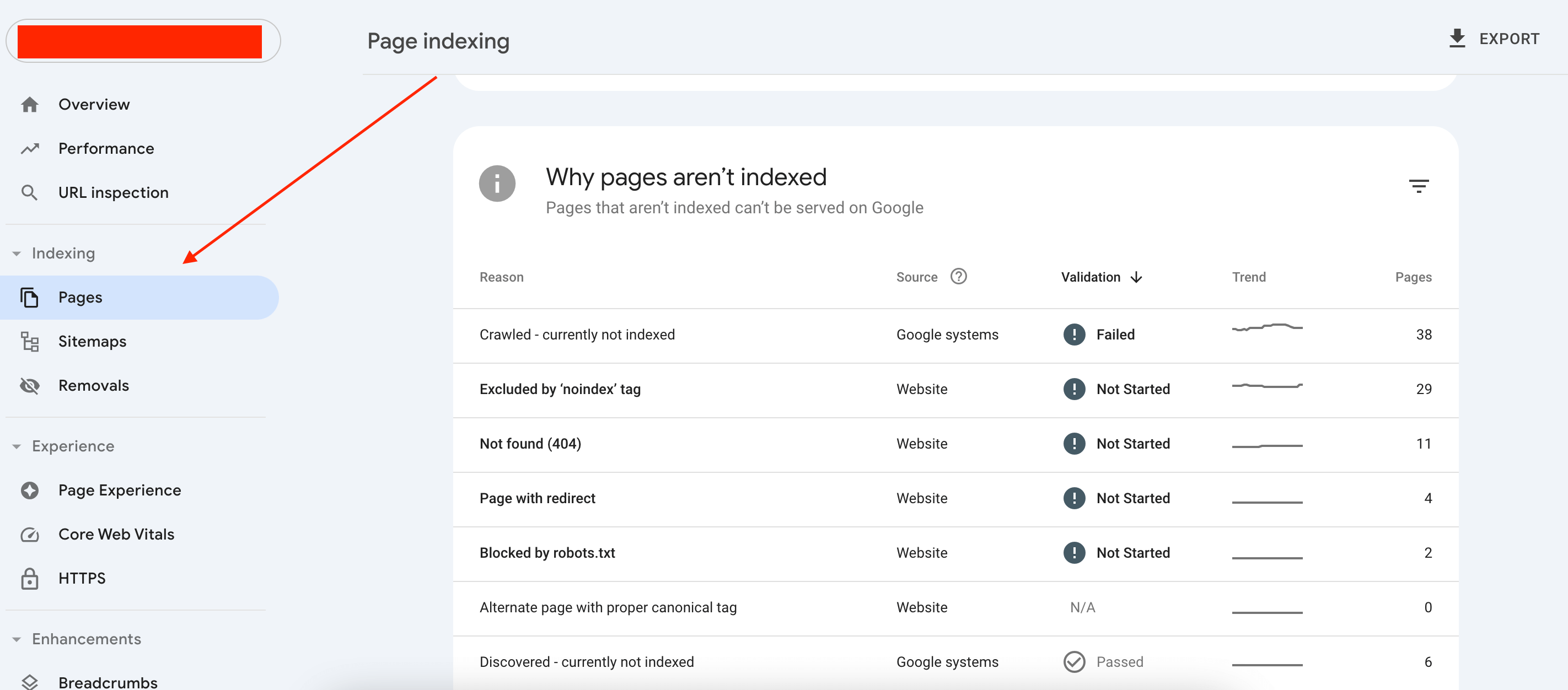
Understanding the Alternate Page Issue
An alternate page with proper canonical tag in your Google search console is not an issue. Unlike what you may have read online, think of this as a notification.
It’s Google’s way of informing you that it has identified a different URL, which it thinks is the main version. So, any similar content gets redirected to the main post or page.
So, there is a high probability that you don’t have to do anything unless the wrong URL is selected and indexed.
Google’s Page Indexing Status Approach
Google Search Console does not use “error” or “warning.” It uses the word “reason” to provide more context and guidance on addressing issues.
It is up to us to understand and interpret these reasons and take appropriate actions.
Most of the time, you don’t have to do anything. Google has already taken care of it by selecting the main post or page to display in search results.
But, it is always best to review this notice.
If there are any issues or discrepancies, adjust the URL.
How To Fix an Alternate Page With Proper Canonical Tag in Google Search Console?
If you come across a post or page that should be ranking but isn’t due to the wrong canonical tag, you must fix it.
Here are the steps to verify and fix it.
Step 1: Check the Notifications
The first step is to check the notifications of your page indexing status.
To do this:
- Log in to your Search Console account.
- In the right column, go to Indexing > Pages.
- Scroll down to the Why Pages Aren’t Indexing Section.
- Click on the “Alternate page with proper canonical tag” for more details.
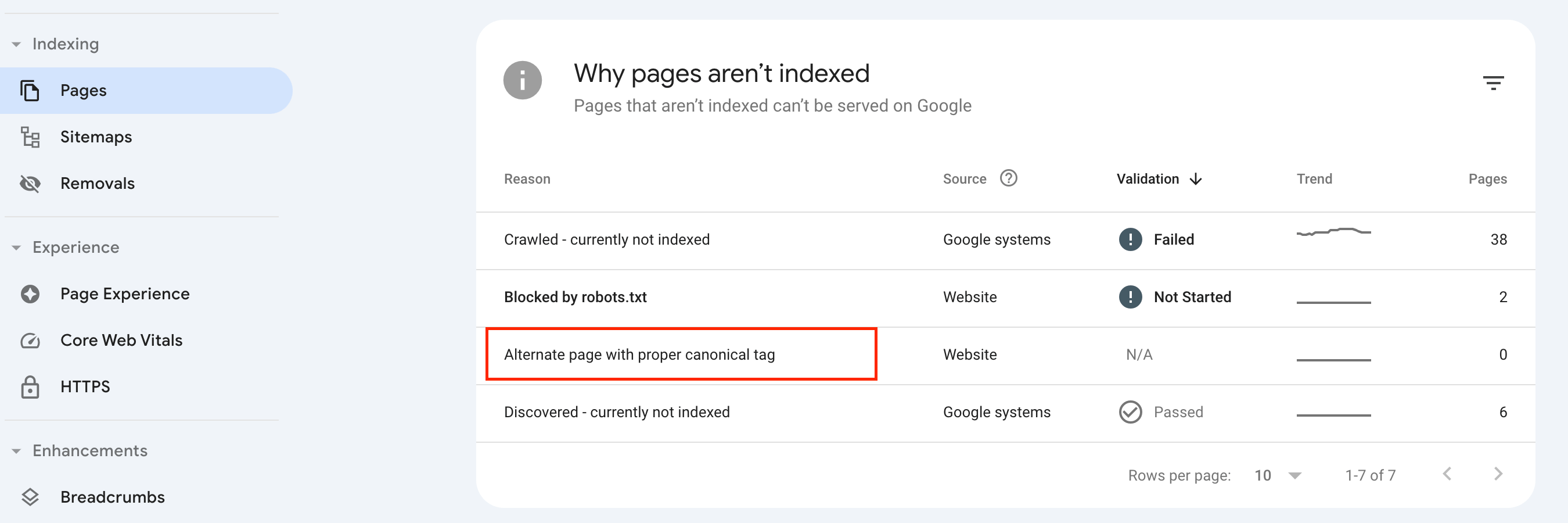
Step 2: Verify the WordPress Posts or Pages
To verify if the tag is correct, follow these steps:
- Click on the URL.
- Click on the “Inspect URL Link” to retrieve the data.
- Scroll down and look at the User-declared canonical and Google-selected canonical.
- Verify that the User-declared canonical matches the URL you want to rank and index.
- Ensure that the Google-selected URL is the same as the user-declared one.
If the URL is correct, there is no need to perform any further actions, and you can leave the notification as it is.
If they do not match or the user-selected tag is pointing to another URL, you must update it.
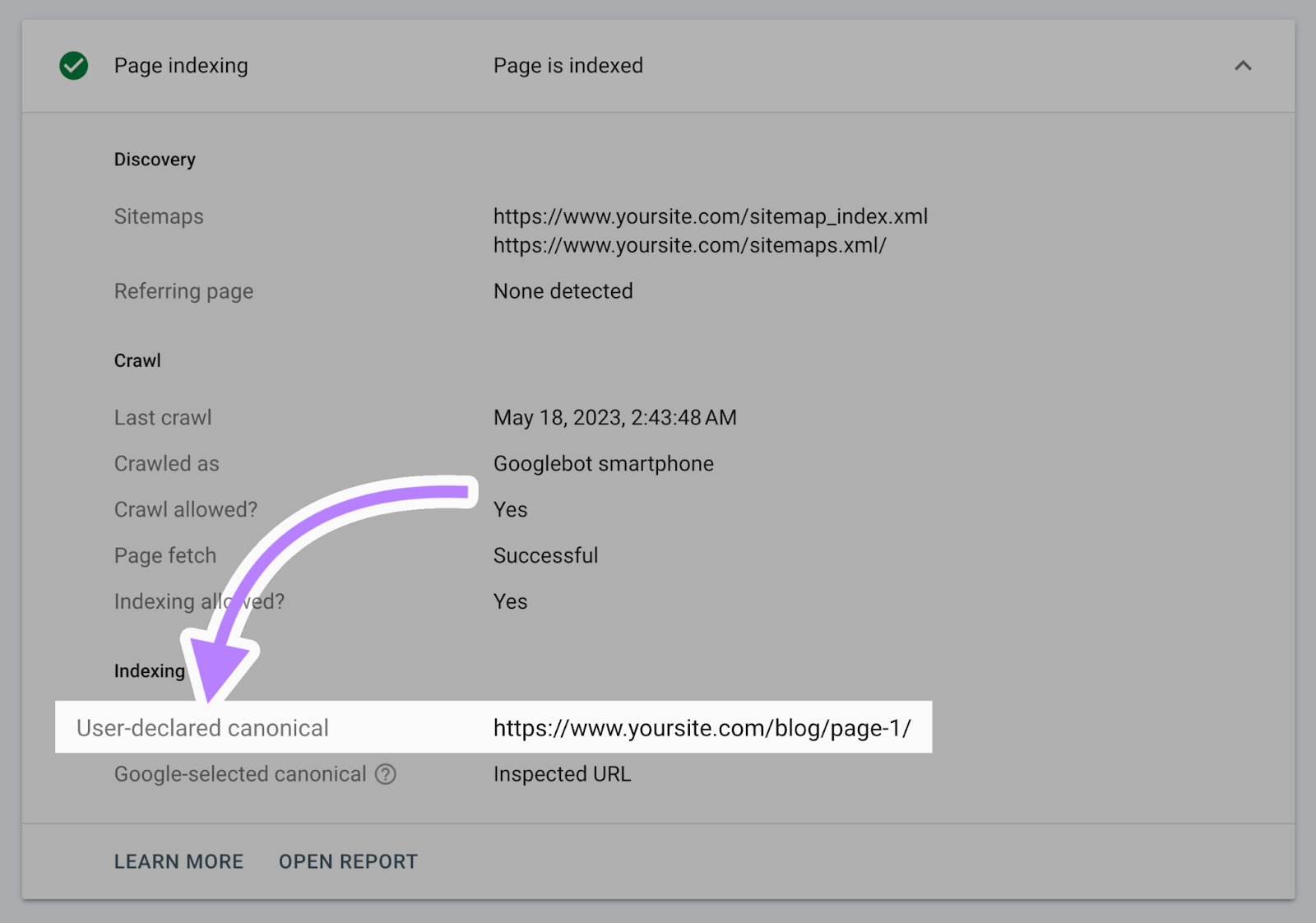
Update the Canonical Tag
To update the canonical tag in WordPress, use any SEO plugin, such as All in One SEO.
After you have installed it, navigate to the page or post in WordPress you want to update. Scroll down to the AIOSEO Settings section and click on the Advanced tab. Enter the correct URL in the canonical URL field.
Google will recognize the update and index the correct URL.
Do this for all content. Once done, mark the “Alternate Page with Proper Canonical Tag” as fixed in the Search Console. If everything is correct, Google will approve it after a few days.
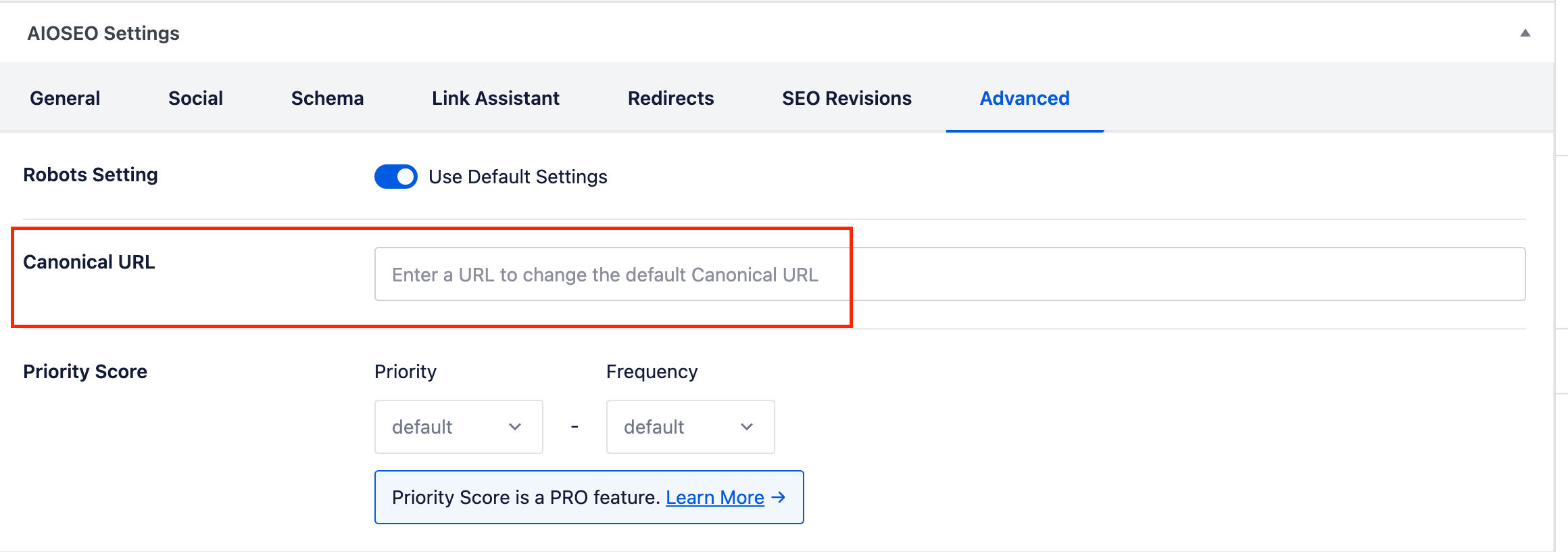
Benefits of Proper Canonical Tag
Adding the proper canonical tag will ensure that:
- The correct post or page appears in search results.
- There is no duplicate content.
- There is an increase in authority.
According to statistics, 23% of websites have canonicalization issues.
To avoid being part of that statistic, update your website for proper canonicalization.
Those who implement it may see a 20% increase in traffic. It is because it solves the duplicate content issue, something that the search engine hates.
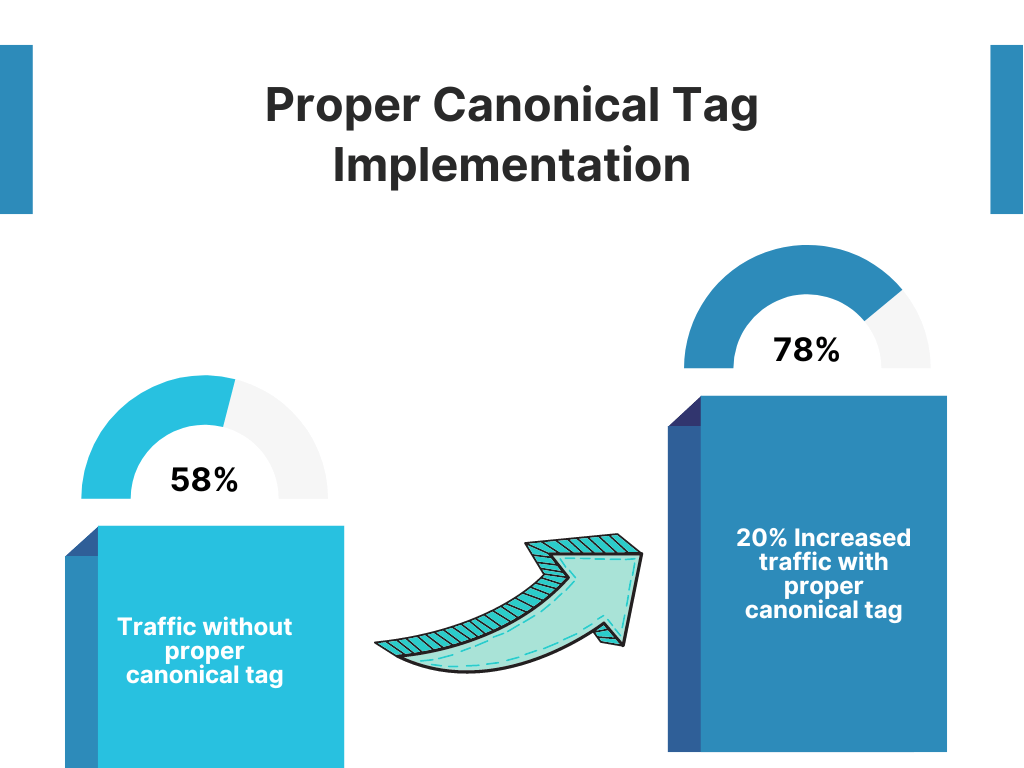
Conclusion
When you have duplicate posts or pages, search engines might not know which to show in search results.
An alternate page with proper canonical tag tells search engines which is the preferred version.
In simple terms, a canonical tag tells search engines from the pool of suspected duplicates which is the “official” one. The chosen page Google needs to rank and display in search results.