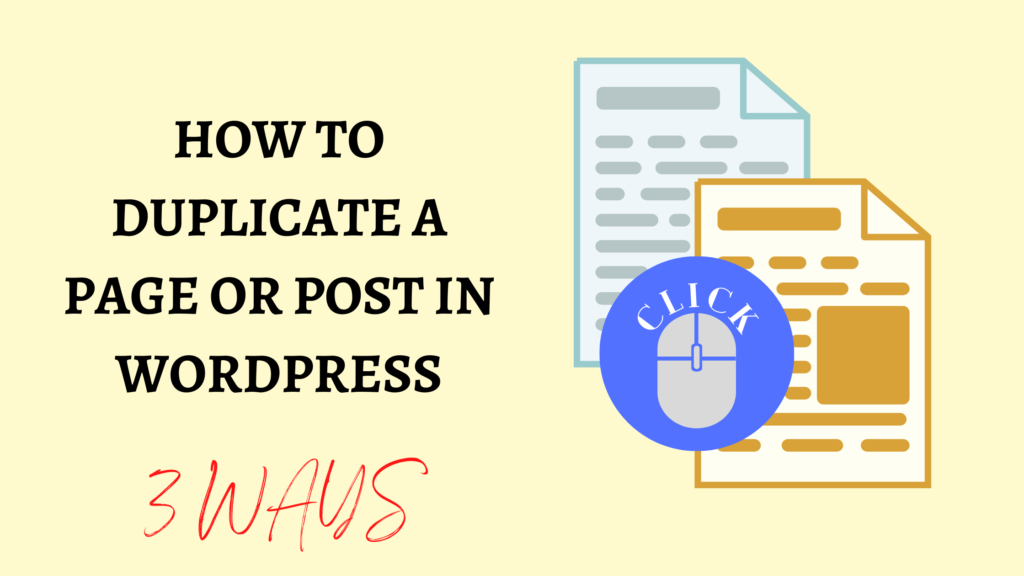I have worked on more than 40 WordPress sites, and I can’t think of a single reason why I would not want to duplicate a page or a post. Actually, the first time when I thought about it, I asked myself, how to duplicate a WordPress page or post?
A quick search on Google will bring up about 4,760,000 results, which included blog posts, questions, and YouTube video tutorials, all dedicated to explaining how to duplicate a page or post on WordPress.
WordPress, no doubt, is a powerful CMS, but out of the box, it does not provide any duplicate or copy options, and despite so many releases, it still hasn’t provided this feature. I don’t know why, but I really hope it does add this functionality soon, as it would eliminate the need to install third party plugins or custom code it.
There are numerous ways to duplicate a page or post, but I am going to share with you three ways to do it. I would recommend the first method, you won’t have to write any code, and within a few clicks, you will have a copy ready.
But first, let’s understand the reason why it is necessary to duplicate.
Why Duplicate a WordPress Page or Post?
The first time I came across the need to duplicate a page was because I had to debug a compatibility issue. I wasn’t sure if this was the result of a third-party plugin or an Elementor add-on. I had to delete each section in Elementor one by one to verify what was causing the problem, but I did not want to lose all of my hard work. So, I wanted to create a copy of this page for safekeeping. This was and continues to be my main reason. Yours might be very different.
Other compelling reasons include:
- Creating a new version of a page or post with a similar structure to save time
- Use it as a draft to test and make changes before publishing it
- Use it as a reference if you need to redesign specific sections of your page
How To Duplicate a Page or Post in WordPress?
There are numerous ways you can duplicate a page or post, but I am only going to explain how to do it with a single click. You don’t have to be a programmer, and you don’t even need to know anything about programming. So, let’s begin!
1. Using the Duplicate Page plugin
The Duplicate Page plugin is my go-to for creating copies of posts and pages. It is easy to install, does not require any additional settings, and creates duplicates with a single click. It is regularly updated to stay compatible with the latest version of WordPress.
Duplicate Page
Plugins Stats
Downloads: 2+ million
Rating: 5 out of 5 stars
Best suited for: Duplicating pages and posts
Price: freemium ($15/site)
How to use it?
Navigate to Plugins > Add New and search for “Duplicate Page,” install it, and activate the plugin.
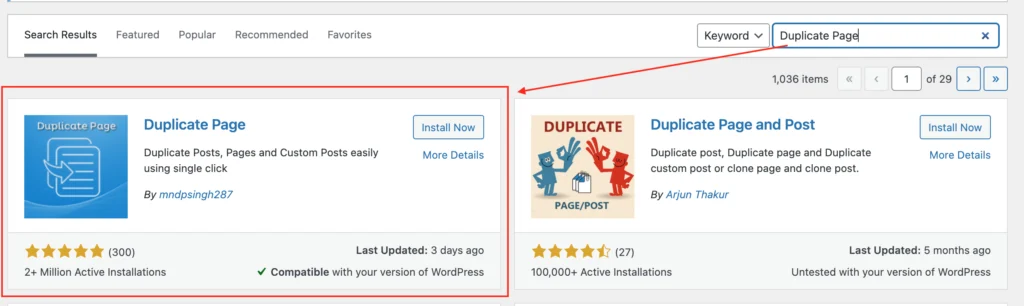
Go to the page or post you want to duplicate and place your cursor over it. You will see a “Duplicate This” menu link. Click it to create a copy and save it as a draft.
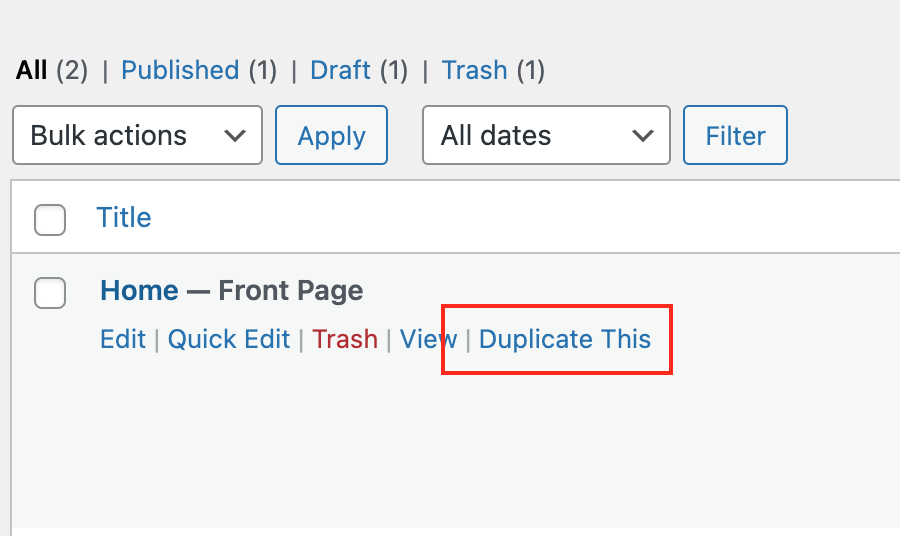
Do you see how simple it is? There is no need to write any custom code or play with the plugin settings. It literally works with just one click.
2. Duplicate a WordPress Page or Post Without a Plugin
If you do not prefer to use a plugin, then there are two ways you can do it programmatically.
Write custom code in the functions.php file
You need to have programming skills or hire a developer to write custom code in your theme’s functions.php file to enable page and post duplication.
I am not going to jump into details on how to code because I use the plugin, which saves time, money, and effort.
If you find the code online, I would advise you to be careful. Who knows whether the code that you copy could break your site or create a back door for hackers.
It is better to take a backup first.
3. Manually duplicate a WordPress Page or Post
Here are the steps you need to follow to manually duplicate your page or post.
Open the page or post you want to duplicate in an editor.
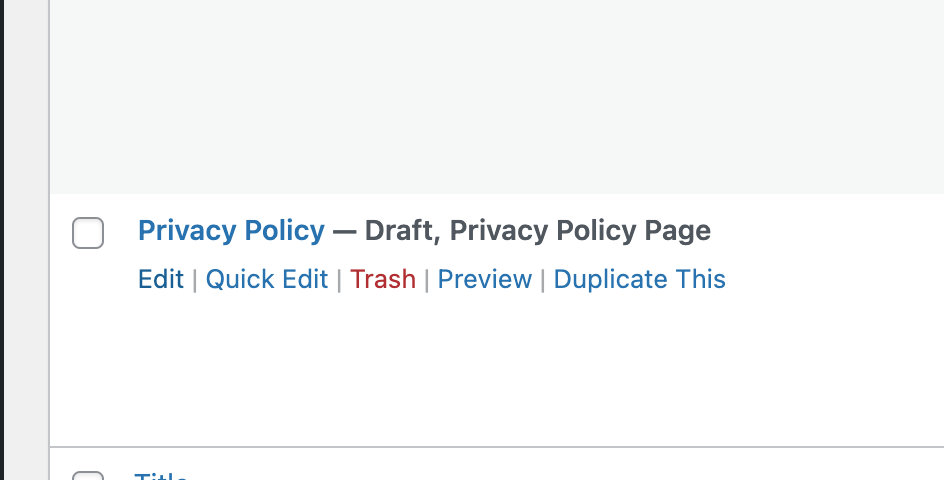
Now, in a new tab, create a new page or post.
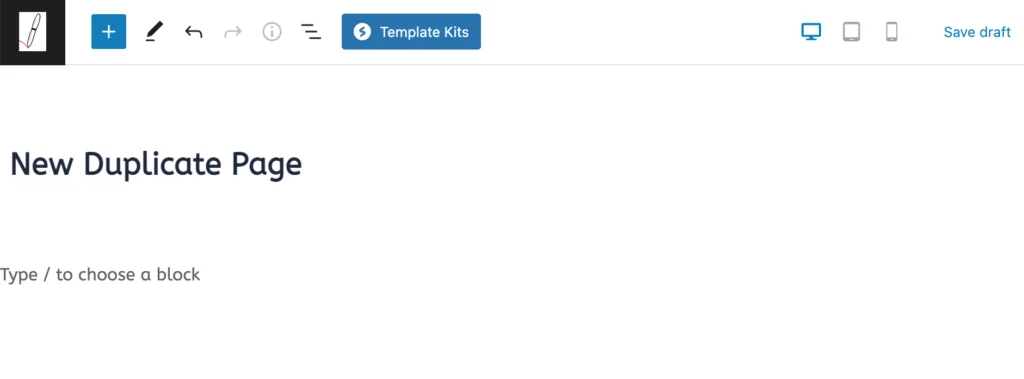
Return to the previous tab and copy and paste the individual sections to the new page or post.
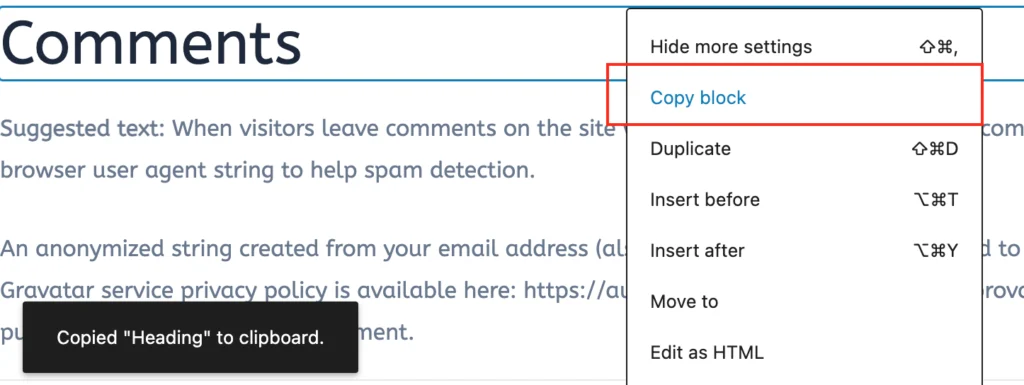
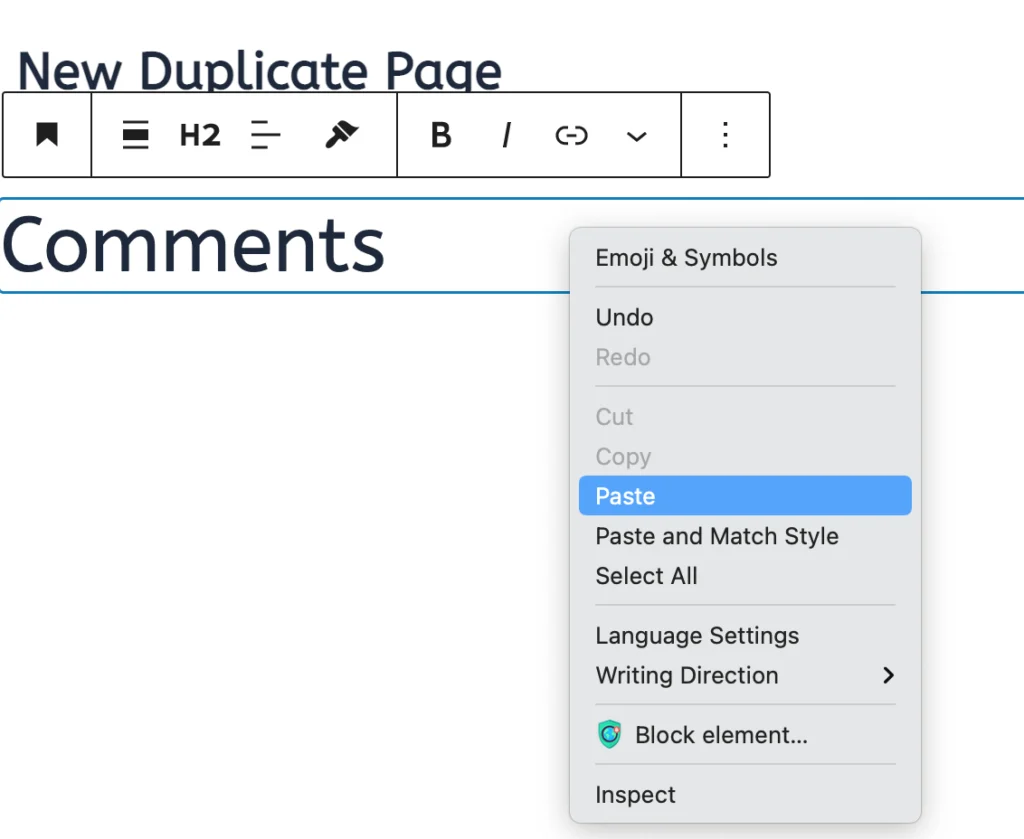
Repeat this process until all of the content has been copied over.
For each page or post you want to copy, you must go through this process separately, which can take some time. So, if you want to repeat a lot of information, I suggest you use the Duplicate Page plugin.
Conclusion
There are three ways to duplicate content in WordPress. I use the automatic way, by installing and activating the Duplicate page plugin. The free version provides the necessary features that I need and if you want more, you can buy the pro version that offers additional features and customer support.
If you believe there is a much better way to duplicate a WordPress page and post, share your ideas in the comments below.